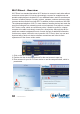User manual
12
CONFIGURATION
12
you can add that connection to a prole. To do that, open the Available Networks
screen, select the active connection indicated by the check mark (circled in red
below), then click on the icon (circled in green below).
The next screen allows you to provide a name for the prole (for example, “work
network”). The SSID (service set identier) will show the name of the network that
you’re connected to at the moment. The network type is set to the correct value by
default. (Infrastructure is by far the most common value.) Since the Manhattan
WLAN utility detects the correct settings by default, you should not make any
changes to the network type at this point.
On the next screen, you need to conrm the security settings and the optional
password (see previous section). After you’ve provided the correct information,
you’ll see the next screen, which asks you about the “Pre-logon Connection.”
When this feature is enabled, a wireless network connection will be established
before you log on to Windows so you can authenticate yourself against the
network server. If you don’t need this, you can leave this box unchecked. On
certain systems, the option is enabled by default and cannot be disabled (see the
screenshot). Click the right arrow to continue.