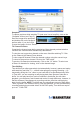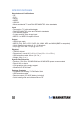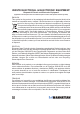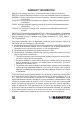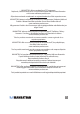User manual
11
Click“Next”todisplaytheTimeSettingscreen,whichpresentstheseoptions.
Only once: Limits the task to a one-time recording.
Every week: Repeatedly records each week as scheduled.
Every day: Repeatedly records each day as scheduled.
NOTE:Timeofdayisa24-hour(vs.12-hour)format.
Whennished,click“Next”toactivatetheScheduleRecordingsettingsanddisplay
the After Task Completed screen. This presents three courses of action once the
recording task is complete.
Auto Shutdown: Turns off the power to the PC after recording.
Exit Application:Exitstheprogram,butdoesn’tshutdownthecomputer.
Stay On:KeepsthesoftwareactiveandletsyoucontinuewatchingTV.
Click“Next”todisplaytheFinishscreen,thenclick“Finish.”
NOTE:Iftheoperatingsystemdisplays
the prompt shown at right, there is a
conictbetweentwoormoretime
settings.Click“OK,”thenreviseoneor
more of the time settings and follow the
preceding prompts to the Finish screen.
Video Playback
Toplayarecordedle,clickonthe“Openrecordedle”button(seePage5)to
accessthele(inwhicheverfolderitwassavedto—seebelow).Double-clickon
thele,orhighlightitandclick“Open.”Whiletheleplays,thecontrolpanelwill
display time information and the status of associated playback functions.