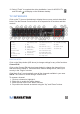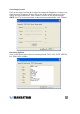User manual
5
10.Select“Finish”tocompletethedriverinstallation.IconsforMYGICATV
andFMradiowilldisplayontheWindowsdesktop.
TV inTeRFAce
Click on the TV icon on the desktop to display the on-screen controls described
below. See the Remote Control section for a separate list of functions and their
controls.
FUNCTION SETUP
Click on the Setup button (#25 above) to change settings for any of the functions.
Channel Edit
Click on the Channel Edit tab (see image below) to change the channel list so
thatfavoritesareeasiertondandaccess.Beforeeditingthelist,selectyour
countryinthe“Region”window.
Click“AutoScan”toautomaticallyscanallthechannelsavailableinyourarea.
NOTE: The volume is muted during a channel scan.
To rename a channel:
1. Click on a channel to highlight it.
2. Right-click to enable the name change.
3.Enterthenewnameinthe“Name”window.
4.Re-positionthechannelasdesiredusingthe“Up”and“Down”buttons.
1. Record
2. Play
3. Pause
4. Stop
5. Reverse
6. Fast forward
7. Hue
8. Status window
9. Minimize
10. Full-screen window &
video desktop switch
11 . E x i t
12. Channel up
13. Channel down
14. TAB/Back to
previous channel
15. 10 channels
16. Numeric keys
17. Time-shift
18. Switch to/from stereo
19. TeleText
20. Shift video source
21. Open recorded file
22. Search (Auto-scan)
23. Radio (switch to FM)
24. 16-channel preview
25. Setup menu
2 6 . S n a p s h o t
27. Schedule recording
2 8 . M u t e
29. Volume down
30. Volume up