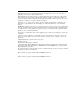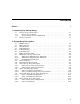SAxxx Storage Array Configuration Guide Order Number: EK–SAXXX–CG. D01 This manual describes the SAxxx family of storage arrays: the SA550, SA600, SA650, SA800, SA850, and SA900. It also explains how to install storage arrays, replace major cabinet parts, install add-ons, and upgrade storage arrays.
December 1993 While Digital believes the information included in this publication is correct as of the date of publication, it is subject to change without notice.
Contents Preface . . . . . . . . . . . . . . . . . . . . . . . . . . . . . . . . . . . . . . . . . . . . . . . . . . . . . . . . . . . . ix 1 Introducing the Storage Arrays 1.1 1.1.1 1.1.2 1.2 Storage Array Characteristics . . . . . . . . . Storage Array Cabinets . . . . . . . . . . . General Storage Array Configurations Storage Capacities . . . . . . . . . . . . . . . . . . . . . . . . . . . . . . . . . . . . . . . . . . . . . . . . . . . . . . . . . . . . . . . . . . . . . . . . . . . .
3 Installing a Storage Array 3.1 3.2 3.3 3.3.1 3.3.2 3.3.3 3.4 3.4.1 3.4.2 3.4.3 3.4.4 3.5 3.5.1 3.5.2 3.6 3.7 3.8 3.9 3.10 Tools . . . . . . . . . . . . . . . . . . . . . . . . . . . . . . . . . . . . . Site Requirements . . . . . . . . . . . . . . . . . . . . . . . . . . Unpacking a Storage Array Cabinet . . . . . . . . . . . . Installing the Unloading Ramps . . . . . . . . . . . . Unloading the Storage Array . . . . . . . . . . . . . . . Leveling the Cabinet . . . . . . . . . . . . . . . . . . . . .
.7.2 5.7.3 5.7.4 5.8 5.9 5.9.1 5.9.2 5.9.3 5.10 5.10.1 5.10.2 5.10.3 5.10.4 5.11 5.11.1 5.11.2 5.11.3 5.11.4 5.12 5.12.1 5.12.2 5.12.3 5.12.4 5.13 5.13.1 5.13.2 5.13.3 5.13.4 5.13.5 5.13.6 Installing the Disk Drive . . . . . . . . . . . . . . . . . . . . . . . . . . . . . . . . . Installing SDI Cables and Power Cords . . . . . . . . . . . . . . . . . . . . . . Completing the Installation . . . . . . . . . . . . . . . . . . . . . . . . . . . . . . . Adding an ESE50 SSD . . . . . . . . . . . . . . . . . . .
3–3 3–4 3–5 3–6 3–7 3–8 3–9 3–10 3–11 3–12 3–13 3–14 3–15 3–16 3–17 3–18 3–19 3–20 4–1 4–2 4–3 4–4 4–5 4–6 4–7 4–8 5–1 5–2 5–3 5–4 5–5 5–6 5–7 5–8 5–9 5–10 5–11 5–12 5–13 5–14 5–15 5–16 5–17 5–18 5–19 vi H9A00 Shipping Container . . . . . . . . . . . . . . . . . . . . . . . . . . . . . . . . . H9646 Unloading Ramps . . . . . . . . . . . . . . . . . . . . . . . . . . . . . . . . . . . Adjusting the Cabinet Leveler Feet . . . . . . . . . . . . . . . . . . . . . . . . . . . Unloading the Cabinet . . . . . .
5–20 5–21 5–22 5–23 5–24 5–25 5–26 5–27 5–28 5–29 5–30 5–31 5–32 5–33 5–34 5–35 5–36 5–37 5–38 5–39 5–40 5–41 5–42 5–43 5–44 5–45 5–46 5–47 5–48 5–49 SA900 RA9x SDI Cabling . . . . . . . . . . . . . . . . . . . . . . . . SA900 RA9x Power Cords . . . . . . . . . . . . . . . . . . . . . . . H9A00 Rear Panel Assembly Parts . . . . . . . . . . . . . . . . H9A00 Rear Panel . . . . . . . . . . . . . . . . . . . . . . . . . . . . . ESE50 OCP . . . . . . . . . . . . . . . . . . . . . . . . . . . . . . . . . .
2–9 2–10 2–11 2–12 2–13 2–14 2–15 2–16 2–17 2–18 2–19 2–20 2–21 2–22 2–23 3–1 3–2 3–3 A–1 B–1 B–2 C–1 C–2 viii SA600 and SA800 Configurations . . . . . . . . . . . . . . . . . . . . . . . . . SA600 and SA800 Physical Specifications . . . . . . . . . . . . . . . . . . . SA600 and SA800 General Electrical Specifications . . . . . . . . . . . SA600 and SA800 Electrical Specifications—120/208 Vac 60 Hz . . SA600 and SA800 Electrical Specifications—240/416 Vac 50 Hz . . SA650 and SA850 Configurations . . . . .
Preface This manual contains an overview of the SA™xxx storage array family and describes installation procedures for various configurations. Specifically, the storage arrays discussed in this guide are the SA550, SA600, SA650, SA800, SA850, and SA900. Intended Audience Installation instructions in this manual are for Digital Multivendor Services engineers installing either SAxxx storage arrays or add-on storage devices.
Documentation Conventions The following conventions are used in this manual: x TA8x7 Refers to the TA857 and TA867 tape drives collectively. RA7x Refers to the RA70, RA710™, RA720™, and RA730™ disk drives collectively. RA8x Refers to the RA800™, RA810™, and RA82 disk drives collectively. RA9x Refers to the RA90 and RA92 disk drives collectively. SA7x Refers to the SA700™, SA710™, SA720™, and SA730™ enclosures collectively.
Related Documents Table 2 lists documentation available to supplement this guide.
1 Introducing the Storage Arrays This chapter describes the characteristics and maximum configurations of an SAxxx storage array, and how to determine the storage capacity of a storage array. Chapter 2 contains complete technical descriptions of each storage array discussed in this chapter. 1.1 Storage Array Characteristics The characteristics of a storage array are determined by the following: • Cabinet type • Power source • Storage devices installed 1.1.
Table 1–2 Storage Array Configurations Storage Devices ESE50 TA857 TA867AA/AB Authorized Configuration None None None Table 2–2 None 4† None None Table 2–9 2 4 6 1 1 2 4† None None Table 2–14 None 1 2 4 8 None 4† None None Table 2–9 SA850 None 2 4 6 1 1 2 4† None None Table 2–14 SA900 None 6 10 – – – – 4 – 10 – – – – – – 4† – – – – – – 3 – – – – – – 3† Table 2–19 Array RA82 RA9x SA7x SA550 2 3 None 1 2 SA600 None 1 2 4 8 SA650 None SA800 †Field install
Figure 1–1 Fully Populated Storage Array SA550 SA7x SA600 SA650 RA90 RA90 RA7x RA7x RA82 RA90 RA90 RA90 RA90 RA82 RA90 RA90 RA90 RA90 RA82 RA90 RA90 RA90 RA90 SA7x SA900* SA800 SA850 SA7x SA7x RA92 RA92 SA7x SA7x SA7x SA7x RA92 RA92 RA92 RA92 SA7x SA7x RA92 RA92 RA92 RA92 SA7x SA7x RA92 RA92 RA92 RA92 SA7x SA7x *THE SA900 CAN CONTAIN RA90/RA92 DISK DRIVES OR SA7X ENCLOSURES CXO-3572A-MC Introducing the Storage Arrays 1–3
Table 1–3 Storage Device Capacities Storage Device Formatted Storage Capacity Type RA82 Fixed disk drive 0.623 GB RA90 Fixed disk drive 1.22 GB RA92 Fixed disk drive 1.51 GB SA70 1 – 2 – 3 – 4 – RA70 RA70 RA70 RA70 Enclosure Fixed disk Fixed disk Fixed disk Fixed disk drive drive drive drive 0.28 0.56 0.84 1.12 GB GB GB GB SA71 1 – 2 – 3 – 4 – RA71 RA71 RA71 RA71 Enclosure Fixed disk Fixed disk Fixed disk Fixed disk drive drive drive drive 0.70 1.4 2.1 2.
2 Storage Array Descriptions This chapter contains technical descriptions of the SA550, SA600, SA650, SA800, SA850, and SA900 storage arrays, the storage devices (for instance, enclosures, disk drives, tape systems, solid state disks, and so forth), and the cabinets in their various configurations. Each SAxxx storage array includes a cabinet, storage devices, and a power controller as described in the following sections. 2.
2.6 RA9x Disk Drive The RA90 and RA92 disk drives are physically identical, but have different capacities, as follows. • The RA90 has a capacity of 1.22 GB (1.62 GB unformatted). • The RA92 has a storage capacity of 1.51 GB (1.99 GB unformatted). See the RA90/RA92 Disk Drive User Guide for more information. 2.
2.8.2 TZ867-Series Magazine Tape Subsystem The TZ867 magazine tape subsystem is an electromechanical device that uses from one to seven CompacTape III cartridges to store from 6 GB to 42 GB of data. The TZ867 magazine tape subsystem can load and unload tape cartridges to and from a tape drive for unattended backup, as well as performing single cartridge operations. The TZ867 subsystem performs automatic, sequential tape operations.
Table 2–1 Environmental Specifications Condition Specification Optimum Operating Environment Temperature Rate of Change Step Change +18° to +24° C (+65° to +75° F) 3° C (5.4° F) 3° C (5.4° F) Relative Humidity 40% to 60% (noncondensing) with a step change of 10% or less (noncondensing) Altitude From sea level to 2400 m (8000 ft) Air Quality Maximum particle count not to exceed 500,000 particles per cubic ft of air at a size of .5 micron or larger Inlet Air Volume .
2.11.1 SA550 Storage Array Configurations Table 2–2 lists the three authorized SA550 storage array configurations HA/HD, JA/JD, and UA/UD that comply with DSA requirements and that can be used with any SDI controller protocol and cable. Table 2–2 SA550 Storage Array Configurations SA550 Model SA7x Enclosures RA7x Disk Drives RA82 Disk Drives Power Controller Voltage Storage Capacity SA550–HA SA550–HD 1 4 2 881A 881B 120 Vac 240 Vac 2.
Figure 2–1 SA550–JA/SA550–JD Storage Array LEFT SA7x ENCLOSURE RIGHT SA7x ENCLOSURE LEVEL 0 RA82 DISK DRIVE LEVEL 1 RA82 DISK DRIVE LEVEL 2 RA82 DISK DRIVE CXO-2413B 2–6 Storage Array Descriptions
Table 2–4 SA550 Storage Array Physical Specifications Model Height Width Depth Installed Weight Shipping Weight SA550–HA SA550–HD 156.2 cm (61.5 in) 55.9 cm (22.0 in) 91.4 cm (36.0 in) 307 kgs (677 lbs) 375 kgs (826 lbs) SA550–JA SA550–JD 156.2 cm (61.5 in) 55.9 cm (22.0 in) 91.4 cm (36.0 in) 408 kgs (900 lbs) 476 kgs (1049 lbs) SA550–UA SA550–UD 156.2 cm (61.5 in) 55.9 cm (22.0 in) 91.4 cm (36.0 in) 185.
Table 2–7 SA550 Electrical Specifications—240/416 Vac 50 Hz Input Current (Amps) Model SA550–HD SA550–JD SA550–UD Start-up 0.5 3.9 3.9 Power Dissipation PH1 PH2 PH3 0.3 0.3 0.3 0.0 0.0 0.0 0.0 1.5 1.5 Neutral 0.3 1.5 1.5 Watts 50 291 291 Kilojoules/Hr 180 1048 1048 2.12 SA600 and SA800 Description The multiple SA600 and SA800 storage array configurations are composed of various combinations of RA9x disk drives.
Figure 2–2 SA600- and SA800-Series Storage Arrays LEVEL 3 RA9x DISK DRIVES SA XX X LEVEL 0 RA9x DISK DRIVES LEVEL 1 RA9x DISK DRIVES LEVEL 2 RA9x DISK DRIVES CXO-3575A-MC Storage Array Descriptions 2–9
Table 2–9 SA600 and SA800 Configurations Model RA90 Disk Drives RA92 Disk Drives Power Controller Voltage Storage Capacity SA600–CA SA600–CD 1 0 881A 881B 120 Vac 240 Vac 1.22 GB SA600–FA SA600–FD 2 0 881A 881B 120 Vac 240 Vac 2.44 GB SA600–HA SA600–HD 4 0 881A 881B 120 Vac 240 Vac 4.88 GB SA600–JA SA600–JD 8 0 881A 881B 120 Vac 240 Vac 9.76 GB SA800–CA SA800–CD 0 1 881A 881B 120 Vac 240 Vac 1.51 GB SA800–FA SA800–FD 0 2 881A 881B 120 Vac 240 Vac 3.
Table 2–11 SA600 and SA800 General Electrical Specifications Specification 110-120 Vac 60 Hz 220-240 Vac 50 Hz Inrush Current per Drive 12.8 amperes peak @ 132 Vac 14.5 amperes peak @ 240 Vac Power Factor 0.7 0.58 Power Controller Data Model Cabinet Plug Type Power Cord Length 881A NEMA L21-30P 4.42 m (14.5 ft) 881B IEC309 4.42 m (14.5 ft) The storage arrays are not line-frequency dependent.
RA9x disk drives are installed in an H9646 cabinet and receive their power through a power controller. Figure 2–3 shows a typical SA600-series storage array. These storage arrays have the following items installed to accommodate add-on RA9x disk drives: • Mounting rails • Internal SDI cables • Power cords • Bulkhead connections The instructions for installing add-on RA9x disk drives in these storage arrays are contained in Section 5.5. 2.13.
Figure 2–3 SA650/SA850 Storage Array LEVEL 3 SA7x ENCLOSURE (ADD-ON) SA7x ENCLOSURE LEVEL 0 RA90/RA92 DISK DRIVES LEVEL 1 RA90/RA92 DISK DRIVES LEVEL 2 RA90/RA92 DISK DRIVES CXO-2459D Storage Array Descriptions 2–13
Table 2–15 SA650 and SA850 Physical Specifications Model Height Width Depth Installed Weight Shipping Weight SA650–FA SA650–FD SA850–FA SA850–FD 156.2 cm (61.5 in) 55.9 cm (22.0 in) 91.4 cm (36.0 in) 257 kgs (565 lbs) 325 kgs (714 lbs) SA650–HA SA650–HD SA850–HA SA850–HD 156.2 cm (61.5 in) 55.9 cm (22.0 in) 91.4 cm (36.0 in) 318 kgs (703 lbs) 396 kgs (852 lbs) SA650–JA SA650–JD SA850–JA SA850–JD 156.2 cm (61.5 in) 55.9 cm (22.0 in) 91.4 cm (36.
Table 2–18 SA650 and SA850 Electrical Specifications—240/416 Vac 50/60 Hz Input Current (Amps) Model Start-Up Power Dissipation PH1 PH2 PH3 Neutral Watts Kilojoules/Hr SA650–FD SA650–HD SA650–JD 7.2 10.5 10.5 0.3 2.2 4.1 1.9 1.9 5.9 4.0 5.9 5.9 4.4 6.6 9.3 941 1507 2398 3388 5425 8633 SA850–FD SA850–HD SA850–JD 7.2 10.5 10.5 0.3 2.2 4.1 1.9 1.9 5.9 4.0 5.9 5.9 4.4 6.6 9.3 941 1507 2398 3388 5425 8633 2.
Figure 2–4 SA900 Storage Array dig ital COM-0109 2–16 Storage Array Descriptions
Table 2–19 SA900 Factory Configurations Storage Devices Qty Power Controller Voltage H9A00–BA H9A00–BB None 0 881A 881B 120 Vac 240 Vac 0.0 GB SA900–AA SA900–AD SA72–HK 1 881A 881B 120 Vac 240 Vac 4.0 GB SA900–AE SA900–AF SA73–HK 1 881A 881B 120 Vac 240 Vac 8.0 GB SA900–BA SA900–BD SA71–HK 1 881A 881B 120 Vac 240 Vac 2.8 GB SA900–CA SA900–CD RA92–KA 1 881A 881B 120 Vac 240 Vac 1.5 GB SA900–ED RA92–KA 2 881B 240 Vac 3.
Figure 2–5 SA900 Factory Configurations SA7x RA92 H9A00-BA H9A00-BB SA7x SA7x SA900-AA SA900-AD SA900-AE SA900-AF SA900-BA SA900-BD SA7x SA7x SA7x SA7x SA900-CA SA900-CD SA7x RA92 SA900-GD SA900-HD SA900-JA SA900-JD SA900-KA SA900-KD SA900-KE SA900-KF SA900-LD RA92 RA92 SA900-ED RA92 RA92 RA92 RA92 SA900-FD RA92 RA92 SA7x SA7x RA92 RA92 SA7x SA7x RA92 RA92 SA7x SA7x RA92 RA92 SA7x SA7x RA92 RA92 SA7x SA7x SA900-RA SA900-RD SA900-SA SA900-SD SA900-SE SA900-SF CX
2.14.2 SA900 Specifications Tables 2–20 through 2–23 list the physical and electrical specifications for the SA900 storage array. Refer to Table 2–1 for a listing of the environmental specifications.
Table 2–20 (Cont.) SA900 Physical Specifications Model Height Width Depth Installed Weight Shipping Weight SA900–SE SA900–SF 170 cm (66.9 in) 61.0 cm (24.0 in) 108 cm (42.5 in) 533 kgs (1172 lbs) 612 kgs (1347 lbs) SA900–TE SA900–TF 170 cm (66.9 in) 61.0 cm (24.0 in) 108 cm (42.5 in) 201 kgs (442 lbs) 280 kgs (617 lbs) SA900–TG SA900–TH 170 cm (66.9 in) 61.0 cm (24.0 in) 108 cm (42.5 in) 238 kgs (524 lbs) 317 kgs (699 lbs) SA900–TJ SA900–TK 170 cm (66.9 in) 61.0 cm (24.
Table 2–23 SA900 Electrical Specifications—240/416 Vac 50 Hz Input Current (Amps) Model H9A00–BB SA900–AD SA900–AF SA900–BD SA900–CD SA900–ED SA900–FD SA900–GD SA900–HD SA900–JD SA900–KD SA900–KF SA900–LD SA900–RD SA900–SD SA900–SF SA900–TF SA900–TH SA900–TK Power Dissipation Start-Up PH1 PH2 PH3 Neutral 0.5 3.9 3.9 3.9 3.6 3.6 6.9 3.9 3.9 7.8 7.8 7.8 3.9 13.5 15.9 15.9 1.2 2.4 3.6 0.3 0.3 0.3 0.3 2.2 2.3 4.1 0.3 0.3 1.8 1.8 1.8 2.2 7.9 6.3 6.3 0.5 1.3 1.7 0.0 0.0 0.0 0.0 0.0 1.9 3.8 1.5 1.5 3.0 3.
3 Installing a Storage Array This chapter explains how to install a storage array. All the configurations discussed in this chapter, except the SA550–UA/SA550–UD storage arrays, have storage devices installed and the internal cabling connected at the factory. See Chapter 5 for a description of the procedures for installing add-on storage devices and upgrading storage arrays. The SA550–UA and SA550–UD storage arrays are used for mounting RA8x disk drives.
Always observe the following precautions: WARNING Hazardous voltages are present inside the storage cabinet and enclosures. You must be a qualified Digital Multivendor Services engineer to install storage arrays or storage devices. Otherwise, you may injure yourself or others and you may damage the equipment. To be considered a qualified Digital Multivendor Services engineer, you must have successfully completed the electrical safety courses listed in Table 1.
Figure 3–1 Using the ESD Grounding Strap ESD GROUNDING STRAP GROUNDED TO SA7x ENCLOSURE CHASSIS ESD GROUNDING STRAP SUPPLIED WITH 60-INCH CABINET OPERATOR’S ESD GROUNDING STRAP CXO-2609B_S Installing a Storage Array 3–3
3.1 Tools You need the following tools to install the storage arrays: • #1 Phillips screwdriver • #2 Phillips screwdriver • 1/8-inch hex wrench • 5/32-inch hex wrench • 1/4-inch flat-bladed screwdriver 3.2 Site Requirements The storage array must be installed in a computer room environment that meets the following guidelines: • The computing environment must be Class A. (See Chapter 2 for a description of the environmental guidelines.
Figure 3–2 H9646 Shipping Container MACHINE BOLTS (2 EACH SIDE) CARDBOARD U-SECTION SHIPPING STRAPS COVER CARTON CONTAINING UNLOADING RAMPS FOAM CAP * MOISTURE BARRIER MANUALS LEVELER PALLET DESICCANT CARDBOARD U-SECTION SHIPPING BOLT SHIPPING BRACKET * DO NOT OPEN UNTIL THE THERMAL STABILIZATION PROCEDURE IS COMPLETE.
Figure 3–3 H9A00 Shipping Container 3–6 Installing a Storage Array
2. Remove the outer shipping carton. CAUTION Do not remove the desiccant bag or open the sealed moisture barrier until the storage array is environmentally stabilized. Failure to comply may result in degraded equipment performance. 3.3.1 Installing the Unloading Ramps Unloading the cabinet from the shipping pallet requires using a set of unloading ramps. There are two ramp types: one for the H9646 and one for the H9A00. Unless otherwise noted, the following procedures apply to both ramp types: 1.
Figure 3–4 H9646 Unloading Ramps LEFT UNLOADING RAMP SHIPPING PALLET RIGHT UNLOADING RAMP RIGHT RAMP ATTACHES HERE STEEL DOWEL EXTEND RAMP TO FULL LENGTH CXO-688C_S 2. Remove the shipping brackets from the cabinet levelers. 3. Loosen the locknuts on all four leveler feet, as shown in Figure 3–5. 4. Screw the cabinet levelers up as far as they will go. 5. Tighten the locknuts on all four leveler feet.
Figure 3–5 Adjusting the Cabinet Leveler Feet LOCKNUT LEVELER HEX NUT LEVELER FOOT CXO-395C_S 7. Move the cabinet to its final position. 3.3.3 Leveling the Cabinet With the cabinet in its final location, use the following procedure to level the cabinet: 1. Loosen the locknuts on all four leveler feet (refer to Figure 3–5). 2. Turn each leveler hex nut clockwise until the leveler foot contacts the floor. 3. Adjust all four feet until the cabinet is level and the load is removed from all casters.
Figure 3–6 Unloading the Cabinet CXO-924A_S • Keys to the cabinet front panel are taped to the outside of the panel. Installing an H9A00 cabinet requires you to: 1. Remove the rear panel. 2. Install the filler panels. 3. Extend the sliding side panels. 4. Secure the filler panels to the sliding side panels. The position of the rear panel is described in Section 3.4.3. 3.4.1 Rear Panel Use the following procedure and see Figure 3–7 to assemble the H9A00 cabinet rear panel: 1. Remove the rear panel.
Figure 3–7 H9A00 Rear Panel Assembly TOP FILLER PANEL TOP FILLER PANEL END PANEL WING NUT I/O BULKHEAD QUARTER TURN FASTENER 10-32 × 1/2-INCH SCREWS 10-32 × 1/2-INCH SCREWS REAR PANEL BOTTOM SPREADER SLIDING SIDE PANEL BOTTOM FILLER PANEL 10-32 × 1/2-INCH SCREWS COM-0112 Installing a Storage Array 3–11
2. Remove the red shipping brackets from the storage devices. See the SA482 Storage Array User Guide for procedures for removing RA82 shipping brackets and packing materials. 3. Remove the two filler panels packed outside the cabinet and unwrap the panels. Each filler panel includes four 10-32 x 1/2-inch screws and two captive studs with wing nuts. Two screws will be inserted in either end of the filler panel. The captive studs are located on top of each panel as shown in Figure 3–8.
Figure 3–8 H9A00 Cabinet Parts (Rear View) Installing a Storage Array 3–13
3.4.2 Installing the Filler Panels Locate the top and bottom spreaders shown in Figure 3–8. These bracing structures are connected to the top and bottom of the cabinet. Use the following steps to connect the filler panels to the spreaders as shown in Figure 3–7: 1. Place the top filler panel on the top spreader as shown in Figure 3–8. 2. Remove the wing nuts from the captive studs on the filler panel. 3. Push the two captive studs through the two slots on the spreader. 4.
3.4.4 Installing the Rear Panel Use the following procedure to install the rear panel: 1. Lift the rear panel into place by fitting the two pins on the bottom of the panel into the two slots in the filler panel as shown in Figure 3–9. 2. Push the top of the panel into place and turn the fasteners one-quarter turn clockwise with a hex wrench to lock. 3.5 Connecting SDI Cables Internal SDI cables are inside the storage array cabinet and connect storage devices to an I/O port on the I/O bulkhead.
Figure 3–9 H9A00 Rear Panel Installation HEX FASTENER RECEPTACLE FOR HEX FASTENER HEX WRENCH REAR PANEL HOLES FOR PINS PINS 3–16 Installing a Storage Array COM-0116
Figure 3–10 SA550 External SDI Cable Connections SA7x ENCLOSURE (UNIT 2) SA7x ENCLOSURE (UNIT 1) LEVEL 0 RA82 DISK DRIVE LEVEL 1 RA82 DISK DRIVE LEVEL 2 RA82 DISK DRIVE SA550 I/O BULKHEAD PORT B SA7x UNIT 1 LEVEL 0 RA82 RA82 I/O PANEL PORT A SA7x UNIT 1 SA7x I/O PANEL RF RF LF LF RF RR RR LF LR LR A B A A RR RF LF B B LR RR LR LEVEL 1 RA82 LEVEL 2 RA82 PORT B SA7x UNIT 2 PORT A SA7x UNIT 2 CXO-2445B Installing a Storage Array 3–17
Figure 3–11 SA600/SA800 External SDI Cable Connections CABLE TROUGH CABLE TROUGH SDI CABLES A 6 B B A 7 A 0 B B A 1 A 2 B 4 B B A 3 A B A 5 I/O BULKHEAD A 6 A 2 B B B B B A A 5 4 A 7 B A A 0 A 3 1 B B CXO-2132B 3–18 Installing a Storage Array
Figure 3–12 SA650/SA850 External SDI Cable Connections RA9x CABLE TROUGH SA7x CABLE TROUGH SA7x ENCLOSURE POSITIONS A B 0 RA9x RA90/RA92 DISKDRIVE DRIVE DISK POSITIONS POSITIONS 2 4 POSITION 0 RA9x A B A B POSITION 1 RA9x A SA7x UNIT 1 POSITION 2 RA9x A B A B POSITION 3 RA9x B SA7x UNIT 2 A B B A A B B A A B B A 1 3 5 PORT B PORT A SA7x SA7x UNIT 1 UNIT 1 POSITION 4 RA9x A B A B POSITION 5 RA9x RF LF RR LR PORT B SA7x UNIT 2 RF LF RR LR RF LF RR LR RF RR LF LR PORT A SA7x
3.5.2 H9A00 SDI Cable Connections The H9A00 cabinet includes a left and a right vertical I/O bulkhead. To access these bulkheads, you must first remove the cabinet’s rear panel. (Refer to Figure 3–9.) Figures 3–13 and 3–14 show the I/O bulkhead locations for connecting RA9x and SA7x external SDI cables, respectively, to the SA900 storage array. After connecting the external SDI cables, route them through the two slots in the filler panel. To feed cables through the slots more easily: 1.
Figure 3–13 SA900-RD External SDI Cable Connections Installing a Storage Array 3–21
Figure 3–14 SA900-SD External SDI Cable Connections 3.6 RA7x Disk Drive Serial Numbers The RA7x disk drive serial number appears on two labels: one on the drive itself and the other on the front of the SA7x enclosure. As shown in Figure 3–15, the label on the enclosure front panel defines the location of the drive in the enclosure. These labels are installed at the factory, but you must verify that the labels are installed on the drive and in the proper location on the enclosure.
The serial number contains the following information: • Manufacturing location code (two characters) • Date code (three digits) • Component serial number (five digits) For Labor Activity Reporting System (LARS), record only the manufacturing location code, and the component serial number. Perform the following steps to obtain the code and serial number: 1. Complete ESD precautions to include wearing an ESD grounding strap properly connected to a known ground. 2.
3.7 Selecting the Line Input Voltage Each storage device has a Line Voltage Selector switch that is to be set to the local line input voltage, either 120 Vac (60 Hz) or 240 Vac (50 Hz). You are responsible for setting the Line Voltage Selector switch to the appropriate voltage. Use the following procedure to set the correct voltage: 1. On each storage device, set the Master On/Off switch or the circuit breaker, shown in Figure 3–16, to the off (0) position. 2.
Figure 3–16 Power and Line Voltage Selector Switches RA9x CABLE TROUGH SA7x CABLE TROUGH A SA7x ENCLOSURE POSITIONS B A UNIT 1 B UNIT 2 SA7x ENCLOSURE MASTER ON/OFF SWITCH SA7x LINE VOLTAGE SELECTOR SWITCH A B B A RA9x DISK DRIVE POSITIONS RA9x DRIVE CIRCUIT BREAKER A B B A RA9x VOLTAGE SELECTOR SWITCH A B B A NOTE: HEAVY LINES INDICATE INTERNAL SDI CABLES.
Figure 3–17 SA7x Drive Power Switches PORT SWITCHES PORT SWITCHES U n i t Se l e ct LEFT REAR Run Fault/ Ready Set No. Unit No. Wr i t e Protect A B Run Ready Fa u l t/ Unit No. Se t N o .
3.8 Installing the OCP Label The standard OCP labels are in English. A package of self-adhesive labels in other languages is also supplied. To change the labels, simply place the appropriate label over the English label and press into place, as shown in Figure 3–18. Figure 3–18 OCP Label FOUR-CHARACTER ALPHANUMERIC DISPLAY UNIT NUMBER STATE LED INDICATORS TEST SWITCH PORT B SWITCH PORT A SWITCH WRITE PROTECT SWITCH FAULT SWITCH RUN SWITCH PEEL OFF STRIPS ADHESIVE LABEL CXO-2718B 3.
Note Some European markets use the 887B power controller which is electrically the same as the 881B although its physical configuration is slightly different. Complete safety and tag-out procedures are explained in the Digital safety courses listed in Table 1. For maximum safety, always use the following tag-out procedures: • Turn off site power at the main circuit breaker. • Place a tag-out tag on the circuit breaker. • Connect the power controller power cord to the outlet.
3. Place the power controller circuit breaker (CB1) shown in Figure 3–20 in the off (down) position. 4. The Bus/Off/On switch is a three-position switch that distributes power to the ac outlets on the rear of the controller. The top position of this switch is the Bus position and is used for remote operation. See the 881 Power Controller User Guide for a full description of this mode of operation. The center position is the off position. The bottom position is the on position.
Figure 3–20 Storage Array Power Controls H9A00 CABINET H9646 CABINET SA7x ENCLOSURE MASTER ON/OFF SWITCH RA90 DRIVE CIRCUIT BREAKER SA7x LINE VOLTAGE SELECTOR SWITCH RA90 DISK DRIVE POWER CABLE RECEPTACLE POWER CONTROLLER POWER CONTROL BUS CONNECTORS FUSE LABEL UNDELAYED J10 POWER CORD STRAIN RELIEF 881 CIRCUIT BREAKER I CB O J11 J12 J13 FUSE GROMMETED CORD OPENING DELAYED (0.
4 Removing and Replacing Cabinet Components This chapter explains how to remove and replace storage array cabinet components which include the following: • I/O bulkheads • Power controllers The procedures for installing storage devices are documented in Chapter 5. Removing or replacing cabinet parts require you to observe the following safety precautions: WARNING Hazardous voltages are present inside the storage cabinet and enclosures.
CAUTION Do not attempt to install a storage array unless you have received training in electrostatic discharge (ESD) procedures and have taken proper precautions against ESD. Wear an ESD grounding strap properly connected to a known ground. • An ESD strap is shipped with each H9646 cabinet. • Two ESD bolts for connecting grounding straps are located in each H9A00 cabinet. 4.1 H9646 Replacement Procedures This section describes how to remove and replace the I/O bulkhead and the power controller.
Figure 4–1 H9646 Front Panel QUARTER-TURN FASTENER HEX WRENCH FRONT PANEL SUPPORT BRACKET TABS CXO-2462B 4.1.3 Replacing the I/O Bulkhead The H9646 I/O bulkhead consists of an RA9x I/O panel and an SA7x I/O panel.
Figure 4–2 H9646 Rear Panel HEX FASTENER CABINET CABINET REAR BUSTLE HEX WRENCH REAR ACCESS PANEL PINS I/O BULKHEAD CXO-2131C 1. Remove the cabinet rear panel. (See Section 4.1.2.) 2. Record both the external and internal SDI cables connections. 3. Disconnect all external SDI cables from the rear of the bulkhead. 4. Unfasten the captive screw in the center of the bulkhead. Rotate the bulkhead out and down from the unit. 5.
2. Place the bottom slots of the bulkhead over the pins in the frame and rotate the bulkhead upward. 3. Fasten the captive screw in the center of the bulkhead to secure it to the cabinet frame. 4. Connect all external SDI cables. 5. Replace the cabinet rear panel. (See Section 4.1.2.
4.1.4 Replacing the Power Controller Use the following procedure to remove the power controller located in the bottom of the H9646 cabinet behind the I/O bulkhead: 1. Take all storage devices in the cabinet off line and spin them down. 2. Remove the cabinet rear panel. 3. Set the power on/off switch on all storage devices to the off position. 4. Set the power controller Bus/Off/On switch to the off (center) position. 5. Set the power controller circuit breaker (CB1) to the off (down) position. 6.
Figure 4–4 I/O Bulkhead Support CABINET CABINET REAR BUSTLE REAR ACCESS PANEL PINS BULKHEAD SUPPORT WING NUT BULKHEAD FRAME COM-0118 6. Place the bottom slots of the I/O bulkhead over the pins in the frame and rotate it upward. 7. Fasten the captive screw in the center of the bulkhead to secure it to the cabinet frame. 8. Connect the storage device power cords to the same receptacles on the controller. This is necessary to ensure that phase balance is maintained. (Refer to Figure 4–5.) 9.
Figure 4–5 Power Controller Power Cord Connections POWER CONTROLLER RECEPTACLE DISK DRIVE POWER CORDS CABLE MOUNT / TIE WRAP COM-0119 10. Set the power controller circuit breaker (CB1) to the on (up) position. 11. Set the Bus/Off/On switch on the power controller to the on (bottom) position. 12. Turn on all storage devices and place them on line. 13. Check out each storage device for proper operation as described in the user guide or service manual. 14. Replace the cabinet rear panel. (See Section 4.
Figure 4–6 H9646 Cabinet Power Controller REAR VERTICAL UPRIGHTS U-NUTS NO. 10–32 PHILLIPS HEAD SCREW CABINET BASE U-NUT HOLE NO. 5 POWER CONTROLLER U-NUT HOLE NO. 2 STRAIN RELIEF CXO-3577A-MC 4.2 H9A00 Replacement Procedures The only replaceable H9A00 storage array cabinet component is the power controller. Replacing this unit requires you to open the front panel and remove the rear panel. 4.2.1 H9A00 Panels The H9A00 cabinet front panel is hinged like a door.
1. Unlock the two quarter-turn fasteners at the top of the panel. Use a hex wrench to turn the fasteners counterclockwise. 2. Grasp the panel by its edges, tilt it toward you, and lift it up to disengage the pins at the bottom. Remove and store the panel in a safe place. To replace the H9A00 rear panel: 1. Lift the panel into place, and fit the pins into the holes located at the top of the filler panel. 2. Push the top of the panel into place, and turn the fasteners one-quarter turn clockwise to lock. 4.2.
Figure 4–7 H9A00 Rear Panel Installation HEX FASTENER RECEPTACLE FOR HEX FASTENER HEX WRENCH REAR PANEL HOLES FOR PINS PINS COM-0116 13. Slide the power controller out the rear of the cabinet. 14. Record the positions of the power cord connections.
15. Disconnect all power cords from the power controller and pull them through the opening in the power controller. 16. Remove the kepnut that secures the grommet bracket around the power cable. Remove the grommet bracket. Keep the kepnut and the bracket in a safe place. 17. Pull the external power cable up through the hole in the base of the cabinet bustle. 18. Lift the power controller up and out of the cabinet. 19.
Figure 4–8 H9A00 Power Controller POWER CONTROLLER 10-32 × 1/2-INCH SCREWS POWER CONTROLLER L-SHAPED BRACKET COM-0120 Removing and Replacing Cabinet Components 4–13
5 Storage Array Add-Ons and Upgrades This chapter explains how to install add-on storage devices arrays. 1 and upgrade storage "Add-ons" are storage devices installed in an existing storage array without changing its basic configuration. For example, you can add two RA90 disk drives to the SA600–FA storage array, creating an SA600–HA storage array, without moving existing storage devices or cables.
5.1 Required Tools Installation and upgrade procedures require the following tools: • #1 Phillips screwdriver • #2 Phillips screwdriver • 1/8-inch hex wrench • 5/32-inch hex wrench • 1/4-inch flat-bladed screwdriver • Torque screwdriver, 3.63–4.54 kgs (8–10 lb) range. 5.
CAUTION Do not attempt to install a storage device or storage array unless you have received training in electrostatic discharge (ESD) procedures and have taken proper precautions against ESD. Wear an ESD grounding strap properly connected to a known ground. An ESD strap is shipped with each H9646 cabinet. Two ESD bolts for connecting grounding straps are located in each H9A00 cabinet; one each in the second hole from the top in both the front and rear right-hand mounting rail.
Figure 5–1 Extending the Cabinet Stabilizer Foot STABILIZER FOOT CXO-2448A 4. Lift the unit from the shipping container. 5. Locate the installation hardware bag packed with the storage device and set it aside. 6. Environmentally stabilize the storage device using the standards in Appendix A. 7. Cut and remove the protective barrier bag from the storage device.
Figure 5–2 RA9x Disk Drive Packaging BARRIER BAG CONTAINER MANUALS PLASTIC BAG CONTAINING HARDWARE RA90/RA92 DISK DRIVE DESICCANT OCP SHIPPING STRAPS CXO-2067D_S Storage Array Add-Ons and Upgrades 5–5
5.3.2 Packing Storage Devices Use the original shipping containers to pack storage devices for shipment or storage. Each piece of equipment must be sealed in a barrier bag with the number of desiccant bags as follows: RA9x HDA 1 bag RA7x HDA 1 bag RA9x disk drive 2 bags SA7x enclosure 2 bags H9646 cabinet 15 bags H9A00 cabinet 15 bags Use the following procedure to pack equipment: Note HDAs must be first enclosed in a polyethylene cushioned bag. 1. Insert equipment into the moisture barrier bag.
9. Secure the safety strap around the storage device. 10. Lower the lift platform to no more than 12 inches off the floor. 11. Transport the storage device to the cabinet. 12. Crank the lift platform up to the storage device installation level in front of the cabinet. Note Make sure that the storage device will clear the internal SDI cables and power cords when it is inserted in the cabinet. 13.
3. Carefully remove the first weight. 4. Remove the three Phillips pan-head screws from the rear weight bracket. 5. Remove the three Phillips pan-head screws from the front weight bracket. 6. Carefully remove the second weight.
Figure 5–3 SA600 Stabilizer Plates SEMS NUT HEX-HEAD BOLT REAR WEIGHT BRACKET FLAT WASHER HELICAL SPLIT LOCKWASHER SEMS NUT WEIGHT PAN-HEAD SCREWS FRONT WEIGHT BRACKET WEIGHT CABINET FRONT CXO-2748A Storage Array Add-Ons and Upgrades 5–9
5.5.2 Preparing for Installation The following procedure for installing RA9x disk drives is applicable to SA600, SA650, SA800, and SA850 storage arrays. The RA9x add-on kit includes the following items: • RA9x disk drive • Hardware mounting kit • Guide rail plate assembly • Power cord • Port identification labels Use the following procedure to prepare for installing an RA9x disk drive: 1.
Figure 5–4 Removing the OCP DRIVE FRONT OPERATOR CONTROL PANEL 90 RA BEZEL CONNECTOR CAP COM-0105 Storage Array Add-Ons and Upgrades 5–11
Figure 5–5 RA9x Add-On Sequence—SA600/SA800 Storage Array (Front View) 7 6 1 0 3 2 5 4 CXO-2141B 5–12 Storage Array Add-Ons and Upgrades
Figure 5–6 RA9x Add-on Sequence—SA650/SA850 (Front View) ENCLOSURE ADD-ON POSITION 5 4 3 2 1 0 COM-0102 Storage Array Add-Ons and Upgrades 5–13
Figure 5–7 SA6xx and SA8xx Chassis Retaining and Stabilizer Brackets CHASSIS STABILIZER BRACKET SHORT FLAT-HEAD SCREWS WASHERS SHORT PAN-HEAD SCREWS CHASSIS RETAINING BRACKETS CXO-2720B 5–14 Storage Array Add-Ons and Upgrades
Figure 5–8 SA600/SA800 Chassis Stabilizer Brackets CHASSIS STABILIZER BRACKET FOR DRIVE POSITION 6 CHASSIS STABILIZER BRACKET FOR DRIVE POSITION 7 7 6 CHASSIS STABILIZER BRACKET FOR DRIVE POSITION 1 CHASSIS STABILIZER BRACKET FOR DRIVE POSITION 3 CHASSIS STABILIZER BRACKET FOR DRIVE POSITION 5 CHASSIS STABILIZER BRACKET FOR DRIVE POSITION 0 1 0 3 2 5 4 CHASSIS STABILIZER BRACKET FOR DRIVE POSITION 2 CHASSIS STABILIZER BRACKET FOR DRIVE POSITION 4 CXO-2908A Storage Array Add-Ons and Upgrade
Figure 5–9 SA650/SA850 Chassis Stabilizer Brackets CHASSIS STABILIZER BRACKET DRIVE 4 SIDE VIEW ENCLOSURE ADD-ON POSITION 5 4 CHASSIS STABILIZER BRACKET 3 2 1 0 DRIVE 2 CXO-2929A 5–16 Storage Array Add-Ons and Upgrades
Figure 5–10 SA600/SA800 Chassis Stabilizer Brackets—Mounting CHASSIS STABILIZER BRACKET 7 DRIVE 0 6 SIDE VIEW DRIVE 2 1 0 3 2 5 4 CHASSIS STABILIZER BRACKET CXO-2721A Storage Array Add-Ons and Upgrades 5–17
5.5.3 Installing the Disk Drive Use the following procedure to install the disk drive in the storage array: 1. Lift the disk drive into position at the front of the cabinet with the aid of a Digital-approved lifting device as described in Section 5.4 or with two people. Turn the disk drive so its side grooves are facing toward the cabinet guide rails. 2. Seat the disk drive side grooves securely on the cabinet guide rails as shown in Figure 5–11, and slide the disk drive all the way back into the cabinet.
Figure 5–11 Installing an RA9x Disk Drive GUIDE RAIL DRIVE REAR CABINET FRONT RA90/RA92 DRIVE CHASSIS CHASSIS STABILIZER BRACKET LONG PAN-HEAD SCREWS GUIDE RAIL PLATE ASSEMBLY COM-0148 Storage Array Add-Ons and Upgrades 5–19
5.5.4 Installing SDI Cables and Power Cords The storage arrays are shipped with internal SDI cables and power cords for storage devices. You need only to connect the internal SDI cables, power cords, and external SDI cables. External SDI cables are ordered separately and shipped with the add-on. (Table 3–1 lists the external SDI cables.) Use the following procedure to connect SDI cables and power cords: 1.
Figure 5–12 SA600/SA800 SDI Cabling CABLE TROUGH CABLE TROUGH SDI CABLES A 6 B B A 7 A 0 B B A 1 A 2 B 4 B B A 3 A B A 5 I/O BULKHEAD A 6 A 2 B B B B B A A 5 4 A 7 B A A 0 A 3 1 B B CXO-2132B Storage Array Add-Ons and Upgrades 5–21
Figure 5–13 SA650/SA850 Cabling RA9x CABLE TROUGH SA7x CABLE TROUGH SA7x ENCLOSURE POSITIONS A B 0 RA9x RA90/RA92 DISKDRIVE DRIVE DISK POSITIONS POSITIONS 2 4 POSITION 0 RA9x A B A B POSITION 1 RA9x A SA7x UNIT 1 POSITION 2 RA9x A B A B POSITION 3 RA9x B SA7x UNIT 2 A B B A A B B A A B B A 1 3 5 PORT B PORT A SA7x SA7x UNIT 1 UNIT 1 POSITION 4 RA9x A B A B POSITION 5 RA9x RF LF RR LR PORT B SA7x UNIT 2 RF LF RR LR RF LF RR LR RF RR LF LR PORT A SA7x UNIT 2 CXO-3571A-MC 5
Figure 5–14 SA600/SA800 Power Cords DISK DRIVE POWER CORDS J4 J5 J6 J1 J7 J8 J9 J2 J3 DISK DRIVE POWER CORDS POWER CONTROLLER AC POWER CORD CXO-2133B Storage Array Add-Ons and Upgrades 5–23
Figure 5–15 SA650/SA850 Power Cords ENCLOSURE POWER CORD ENCLOSURE POWER CORD DISK DRIVE POWER CORDS DISK DRIVE POWER CORDS J4 J5 J6 J1 J7 J8 J9 J2 J3 POWER CONTROLLER AC POWER CORD CXO-2930A 5–24 Storage Array Add-Ons and Upgrades
5.6 Guide Rail Plate Assembly Installation 5.6.1 Preparing the SA900 Cabinet Each enclosure is mounted in the cabinet with one guide rail plate assembly as shown in Figure 5–16. The guide rail plate is attached to the cabinet’s internal vertical uprights, and it supports the enclosure from one side. Grooves machined into the side of the enclosure mate with flanges along the sides of the chassis rail, allowing the enclosure to slide onto the guide rail plate from the front of the cabinet.
Figure 5–16 Guide Rail Assembly Installation for SA900 Storage Array #10-32 MACHINE SCREW FLAT HEAD SCREWS MOUNTING BRACKET LOCKWASHER U-NUT NUT BAR SHOULDER SCREWS SHOULDER SCREWS GUIDE RAIL PLATE ASSEMBLY LOCKWASHER CABINET REAR VERTICAL UPRIGHT CABINET FRONT VERTICAL UPRIGHT MR-0305-92DG WARNING Cabinet vertical upright edges may be sharp and can slice or abrade skin or cable insulation. 1. Turn the cabinet power off as described in Section 5.6.1 2.
b. Remove the bezel filler. WARNING Use care in supporting the guide rail plate. It is heavy and awkward to position within the cabinet. If possible, use two persons to support and position the guide rail plate. The guide rail plate may cause injury if dropped during installation. 6. Install the guide rail plate in add-on sequence position 3. Add-on sequence position 3 corresponds to mounting hole numbers 65, 71 and 78 as shown in Figure 5–17. a.
Figure 5–17 SA900 Mounting Rail Holes 5.6.4 Right Position Guide Rail Plate Installation Install the guide rail plate in the right position within the cabinet as follows (refer to Figure 5–16): WARNING Cabinet vertical upright edges may be sharp and can slice or abrade skin or cable insulation. 1. Turn the cabinet power off as described in Section 5.6.1. 2. This procedure installs an enclosure in add-on sequence position 2.
3. Open the front cabinet door and remove the rear panel. 4. From the cabinet door, remove the bezel filler that corresponds to add-on sequence position 2. a. Remove the four U-clips securing the bezel filler to the door. b. Remove the bezel filler. WARNING Use care in supporting the guide rail plate. It is heavy and awkward to position within the cabinet. If possible, use two persons to support and position the guide rail plate. The guide rail plate may cause injury if dropped during installation.
g. From the front, insert and tighten a flathead screw through the top hole in the guide rail plate to the U-nut mounted on the cabinet front vertical upright. h. Tighten the four flathead mounting bracket screws as shown in Figure 5–16. 5.7 Installing an RA9x Disk Drive in an SA900 Storage Array This section explains how to install RA9x disk drives in the SA900 storage array. All internal SDI cables and power cords are factory installed for storage devices installed at the factory.
5.7.1 Preparing for Installation The RA9x add-on kit includes the following items: • RA9x disk drive • Hardware mounting kit • Guide rail plate assembly • Power cord • Internal SDI cables • Port identification labels 5.7.2 Installing the Disk Drive Use the following procedure to install the RA9x disk drive in the SA900 storage array: 1. Install the guide rail plate assembly in the disk drive location. (Refer to Section 5.6.) 2.
Figure 5–19 Installing the Add-On Disk Drive GUIDE RAIL DRIVE REAR CABINET FRONT RA90/RA92 DRIVE CHASSIS SEMS SCREWS GUIDE RAIL PLATE ASSEMBLY COM-0137 5–32 Storage Array Add-Ons and Upgrades
4. Remove the lifting device. 5. Using the long pan-head screws (10-32 x 3/4-inch) that came with the disk drive, connect the chassis retaining brackets (mounted on the side of the disk drive) to the cabinet. (Refer to Figure 5–19.) 6. Replace the OCP at the top of the drive. If the bezel connector cap is in the way, remove it and replace the OCP. Then move the bezel connector cap to the bottom connector as shown in Figure 5–4. 5.7.
Figure 5–20 SA900 RA9x SDI Cabling Route the power cords from the storage devices on the right side of the cabinet down the right vertical I/O bulkhead. Route the power cords from the storage devices on the left side of the cabinet down the left vertical I/O bulkhead. 4. Connect the power cord to the appropriate connector on the power controller as shown in Figure 5–21. Coil excess power cord in front of the power controller. 5. Connect the external SDI cables to the vertical I/O bulkhead.
6. Slide the external SDI cable through the either the left or right cable slot in the bottom filler panel. For easy access to the cable slot, you can remove the cable retainers on the filler panel. Replace the cable retainers after routing the cables. 5.7.4 Completing the Installation Complete the installation as follows: 1. Restore power to the cabinet as explained in Section 3.9. 2. Turn on all storage devices in the cabinet. 3. Spin up all drives and put them on line. 4.
Figure 5–21 SA900 RA9x Power Cords (PHASE 2) J4 J5 n2 J6 J1 J0 n1 n3 J7 J8 J9 J2 J3 (PHASE 1) (PHASE 3) CXO-3569A-MC 5–36 Storage Array Add-Ons and Upgrades
Figure 5–22 H9A00 Rear Panel Assembly Parts Storage Array Add-Ons and Upgrades 5–37
Figure 5–23 H9A00 Rear Panel HEX FASTENER RECEPTACLE FOR HEX FASTENER HEX WRENCH REAR PANEL HOLES FOR PINS PINS 5–38 Storage Array Add-Ons and Upgrades COM-0116
5.8 Adding an ESE50 SSD When installing an ESE50 solid-state disk (SSD) in the SA900 storage array cabinet, the CK–SA900–L2 installation kit is required. When installing an ESE50 in an SA600 or SA800 series storage array cabinet, please refer to Section 5.5 of this manual. Installation of an ESE50 in the SA600 or SA800 series cabinet is identical to the RA9x disk drive. BC26V–xx, BC26G–xx, or BC26J–xx external SDI cables are required when mounting an ESE50 in any of the above cabinets.
Figure 5–24 ESE50 OCP Four−Character Alphanumeric Display Unit Number ESE50 READY RUN RUN Switch FAULT FAULT Switch Status LED Indicator WRITE PROTECT WRITE PROTECT Switch A B PORT A Switch PORT B Switch TEST TEST Switch ESE50_OCP 5.9.1 Installing the ESE50 SSD Use the following procedure to install the ESE50 SSD in the SA900 storage array: 1. Lift the SSD into position at the front of the cabinet with the aid of a Digitalapproved lifting device or with two people.
Figure 5–25 ESE50 Rear Panel SDI CABLE CONNECTIONS PORT A AC POWER SWITCH PORT B AC RECEPTACLE 1 FUSE COVER 0 CAUTION 115 VAC CONTINUED PROTECTION AGAINST RISK OF FIRE, WARNING: FOR REPLACE ONLY WITH SAME TYPE AND RATING OF FUSES. CAUTION: DISCONNECT POWER BEFORE CHANGING FUSE. ATTENTION: COUPER LE COURANT AVANT DE REMPLACER LE FUSIBLE. 2.
7. Route the power cords from the SSDs and enclosures on the left side of the cabinet down the left vertical I/O bulkhead. 8. Connect the opposite end of the power cord to the appropriate connector on the power controller. 9. Coil any excess power cord in front of the power controller. 10. Connect the external SDI cables to the vertical I/O bulkhead. Be sure to tighten the captive screws on the connectors at the bulkhead. 11. Slide the external SDI cable through the appropriate slot in the filler panel.
Figure 5–26 SA7x Enclosure Packing CONTAINER MANUALS AND MOUNTING HARDWARE SA7x ENCLOSURE DESICCANT SHIPPING STRAPS CXO-2439B_S The first add-on SA7x enclosure always occupies the top left position (when facing the cabinet front). Figure 5–27 shows an example of the enclosure position.
Use the following procedure to prepare for SA7x enclosure installation: 1. To protect the OCP during installation, remove it from the enclosure front panel by pulling it straight out. Put the OCP in a safe place while completing the remainder of the installation. 2. Remove the front and rear cabinet panels. (See Sections 4.1.1 and 4.1.2.) 3. Remove the bezel filler in the front panel position.
9. Remove the chassis stabilizer bracket from the cabinet by removing the two serrated hex-head bolts. Set these parts aside. (Refer to Figures 5–8 and 5–9.
Figure 5–28 SA7x Enclosure Guide Rail Inserts SHIPPED POSITION RIGHT HAND INSTALLATION LEFT HAND INSTALLATION SA7x ENCLOSURE STEEL INSERTS COM-0149 5–46 Storage Array Add-Ons and Upgrades
Figure 5–29 SA7x Front Clamping Assembly SA7x ENCLOSURE CHASSIS TOP CHASSIS RETAINING BRACKET FLATHEAD SCREW RAIL CHASSIS ASSEMBLY CONICAL WASHER/SCREW CHASSIS RETAINER FLAT WASHER SCREWS GUIDE RAIL ASSEMBLY FLATHEAD SCREW FLAT WASHER CABINET FRONT VERTICAL UPRIGHT CHASSIS RETAINER CONICAL WASHER/SCREW SCREWS BOTTOM CHASSIS RETAINING BRACKET CXO-2442C_S Storage Array Add-Ons and Upgrades 5–47
5.10.2 Installing the Enclosure Use the following procedure to install an enclosure in the storage array: 1. Lift the enclosure into position at the front of the cabinet with the aid of a Digital-approved lifting device or with two people. (See Section 5.4.) Turn the enclosure so its side grooves are facing toward the cabinet rails, as shown in Figure 5–30.
Figure 5–30 SA7x Enclosure Installation GUIDE RAIL ENCLOSURE REAR CABINET FRONT SA7x ENCLOSURE GUIDE RAIL PLATE ASSEMBLY CXO-2441B Storage Array Add-Ons and Upgrades 5–49
Figure 5–31 SA550, SA650, and SA850 Rear Clamping Assembly REAR RETAINER CHASSIS BRACKET SA7x ENCLOSURE CHASSIS WEDGE BLOCK SCREW HELICAL WASHER FLAT WASHER RAIL CHASSIS ASSEMBLY HOLE 2 OF MOUNTING SPACE CABINET REAR VERTICAL UPRIGHT CXO-2443B_S Figure 5–32 Guide Rail Plate and Clamping Assemblies SA7x ENCLOSURE GUIDE RAIL PLATE ASSEMBLY CXO-2444B 8. Grasp the OCP in one hand and align the OCP connector pins with the OCP clip fasteners on TB1. Push the OCP straight in until it locks in place.
5.10.3 Installing SDI Cables and Power Cords The SA550, SA650, and SA850 storage arrays are shipped with internal cables and power cords installed for all storage devices, including add-ons. Therefore, when you install add-on SA7x enclosures in the existing storage array, you need only to connect internal SDI cables and power cords. When external SDI cables are required, they are ordered separately and shipped with the add-on. (Table 3–1 lists the external SDI cables.
Figure 5–33 SA550 Internal SDI Cabling SA7x ENCLOSURE (UNIT 2) SA7x ENCLOSURE (UNIT 1) LEVEL 0 RA82 DISK DRIVE LEVEL 1 RA82 DISK DRIVE LEVEL 2 RA82 DISK DRIVE SA550 I/O BULKHEAD PORT B SA7x UNIT 1 LEVEL 0 RA82 RA82 I/O PANEL PORT A SA7x UNIT 1 SA7x I/O PANEL RF RF LF LF RF RR RR LF LR LR A B A A RR RF LF B B LR RR LR LEVEL 1 RA82 LEVEL 2 RA82 5–52 Storage Array Add-Ons and Upgrades PORT B SA7x UNIT 2 PORT A SA7x UNIT 2 CXO-2445B
Figure 5–34 SA650/SA850 Internal SDI Cabling RA9x CABLE TROUGH SA7x CABLE TROUGH SA7x ENCLOSURE POSITIONS A B 0 RA9x RA90/RA92 DISKDRIVE DRIVE DISK POSITIONS POSITIONS 2 4 POSITION 0 RA9x A B A B POSITION 1 RA9x A SA7x UNIT 1 POSITION 2 RA9x A B A B POSITION 3 RA9x B SA7x UNIT 2 A B B A A B B A A B B A 1 3 5 PORT B PORT A SA7x SA7x UNIT 1 UNIT 1 POSITION 4 RA9x A B A B POSITION 5 RA9x RF LF RR LR PORT B SA7x UNIT 2 RF LF RR LR RF LF RR LR RF RR LF LR PORT A SA7x UNIT 2 CX
Figure 5–35 SA550 Power Cord Connections SA70 1 ENCLOSURE POWER CORDS SA70 2 RA82 0 RA82 1 DISK DRIVE POWER CORDS RA82 2 POWER CONTROLLER J4 J7 J5 J8 J6 J9 J1 J2 J3 AC POWER CORD COM-0134 5–54 Storage Array Add-Ons and Upgrades
Figure 5–36 SA650/SA850 Power Cord Connections ENCLOSURE POWER CORD ENCLOSURE POWER CORD DISK DRIVE POWER CORDS DISK DRIVE POWER CORDS J4 J5 J6 J1 J7 J8 J9 J2 J3 POWER CONTROLLER AC POWER CORD CXO-2930A Storage Array Add-Ons and Upgrades 5–55
5.10.4 Completing the Installation When you have finished connecting SDI cables and power cords, complete the installation as follows: 1. Restore power to the cabinet as explained in Section 3.9. 2. Turn on all storage devices installed in the cabinet. Spin up all drives and place them back on line. Then, complete the appropriate checkout procedure. (See the appropriate component user guide or service manual for instructions.) 3. Replace the front and rear cabinet panels. (See Section 4.1.) 5.
Figure 5–37 SA900 Chassis Retaining Brackets TB1 ATTACH RIGHT OCP ATTACH LEFT OCP SHORT SEMS PAN-HEAD SCREWS CHASSIS RETAINING BRACKET CXO-3939A-MC 5.11.2 Installing the SA7x Enclosure Use the following procedure to install the SA7x enclosure into a SA900 cabinet: WARNING The fully-populated enclosure, with four disk drives and a power supply, weighs up to 40 kilograms (88 pounds) and can cause serious injury if lifted improperly.
2. Lift the SA7x enclosure to the installation position (see Figure 5–38). a. Lift the enclosure to the front of the cabinet with the aid of a Digitalapproved lifting device or with two people. b. Turn the enclosure so its side grooves are facing toward the cabinet rails. (Refer to Figure 5–38). 3. Seat the enclosure into the cabinet. a. Slide the enclosure side grooves into the cabinet guide rails as shown in Figure 5–38, and push the enclosure all the way to the rear of the cabinet. b.
Figure 5–38 Installing the SA7x Enclosure in the SA900 GUIDE RAIL ENCLOSURE REAR CABINET FRONT SA7x ENCLOSURE SCREWS GUIDE RAIL PLATE ASSEMBLY CXO-3574A-MC Storage Array Add-Ons and Upgrades 5–59
5.11.3 Installing SDI Cables and Power Cords The SA900 storage array is shipped with internal cables and power cords for storage devices installed at the factory. However, when you install SA7x enclosures, you must install the internal SDI cables and connect the power cords. If external SDI cables are required, they are ordered separately and shipped at the same time the add-on is shipped. (Table 3–2 lists the external SDI cables.
Figure 5–39 SA900 SDI Cable Connections 5. Route the power cords from the storage devices on the right side of the cabinet down the right vertical I/O bulkhead. 6. Route the power cords from the storage devices on the left side of the cabinet down the left vertical I/O bulkhead. 7. Connect the power cord to the power controller connector specified in Figure 5–40.
Figure 5–40 SA900 Power Cords—SA7x Enclosures 5–62 Storage Array Add-Ons and Upgrades
8. Coil any excess power cord in front of the power controller. 9. Connect the external SDI cables in the SA900 storage array. Be sure to tighten the captive screws when connecting the external cables to the bulkhead. 10. Slide the external SDI cables through the appropriate slot on the filler panel. If necessary, remove the cable retainers on the filler panel to more easily access the slot. Then, replace the cable retainers. 5.11.4 Completing the Installation Complete the installation as follows: 1.
• You must install and route the internal SCSI/SDI cables and the power cords. WARNING To maintain cabinet stability, always add the components in the order shown in Figure 5–41. Failure to comply may cause the cabinet to tip over causing personnel injury and equipment damage.
5.12.1 Preparing for Installation Use the following procedure to prepare for installing TA8x7 storage subsystems: 1. Remove the rear cabinet panel and front door. 2. Remove the grill from the front door. From the back side of the front door, remove the four screws that hold the grill to the front door opening. The grill will come free. Note The following steps are performed from the rear side of the front door. 3.
9. Push the adapter into the cabinet so that the adapter bracket aligns with the mounting holes and secure with the two pan-head screws (10-32 x 3/4-inch). 10. Install the front door. 11. Close the front door and check for alignment. The TZ8x7 tape subsystem should be flush with the front of the door and the adapter flush with the recess port.
Use the following procedure to connect the TA8x7 cables: 1. Make sure the circuit breaker for the TZ8x7 tape subsystem is in the off position. 2. Make sure voltage settings on the rear of the TZ8x7 subsystem match the cabinet. These switches are not settable. 3. Connect the power cords to the TZ8x7 tape subsystem and the SCSI/SDI adapter-interface to the power controller, as shown Figure 5–43. 4. Connect the SCSI/SDI adapter cable to the adapter-interface SCSI/SDI bus connector, as shown in Figure 5–43.
6. Connect the SCSI terminator into the upper connector on the TZ8x7 tape subsystem. 7. Connect the the 7.6 meter (25 foot) SDI/STI external interface cable to either the Port A (left) or the Port B (right) connector on the adapter-interface. 8. Route the external SDI cable behind the right bulkhead and out the bottom of the cabinet. Connect to the controller connector on the bulkhead. 5.12.4 Completing the Installation Complete the following installation procedure: 1.
Figure 5–44 SA650/SA850 Authorized Configurations (Front Views) SA7x SA7x RA9x RA9x RA9x RA9x RA9x RA9x RA9x RA9x RA9x RA9x SA650-JA/JD SA850-JA/JD SA7x SA7x RA9x SA650-HA/HD SA850-HA/HD RA9x SA650-FA/FD SA850-FA/FD CXO-3579A-MC Note Before starting the upgrade, read and comply with the information in Section 5.2.
Use a hex wrench to turn the two quarter-turn fasteners at the top of the panel counter-clockwise. 4. Grasp the panel by the edges, tilt it toward you and lift it up to disengage the pins at the bottom. Remove the panel and store it in a safe place. 5. Remove all power from the cabinet and the disk drives. Place the disk drive circuit breakers to the off position. 6. Set the circuit breaker in the off (center) position on the power controller circuit breaker, as shown in Figure 5–45. 7.
Figure 5–45 Power Controller STRAIN RELIEF POWER RECEPTACLES I CB O 0 J1 J11 FUSE CIRCUIT BREAKER 2 J1 3 J1 881 POWER CORD BUS/OFF/ON SWITCH SERIAL/LOGO LABEL POWER CONTROL BUS CONNECTORS GROMMETED CORD OPENING COM-0117 5.13.2 Removing RA9x Disk Drives This following optional procedure is accomplished whenever there is an RA9x disk drive in either top position of the storage array. If this is not the case, proceed to upgrading the I/O bulkhead as described in Section 5.13.3. 1.
3. Connect internal SDI cables for all RA9x drives as shown on the configuration label shown in Figure 5–47. Figure 5–46 SA650/SA850 I/O Bulkhead SDI CABLE TROUGH SA7x I/O PANEL CAPTIVE SCREW INTERNAL SDI CABLE SCREW HOLES RA9x I/O PANEL SA650/SA850 I/O BULKHEAD SA650/SA850 I/O BULKHEAD ASSEMBLY (REMOVED) EXTERNAL CABLES CXO-2463C 5.13.
Figure 5–47 SA650/SA850 SDI Cabling RA9x CABLE TROUGH SA7x CABLE TROUGH SA7x ENCLOSURE POSITIONS A B 0 RA9x RA90/RA92 DISKDRIVE DRIVE DISK POSITIONS POSITIONS 2 4 POSITION 0 RA9x A B A B POSITION 1 RA9x A SA7x UNIT 1 POSITION 2 RA9x A B A B POSITION 3 RA9x B SA7x UNIT 2 A B B A A B B A A B B A 1 3 5 PORT B PORT A SA7x SA7x UNIT 1 UNIT 1 POSITION 4 RA9x A B A B POSITION 5 RA9x RF LF RR LR PORT B SA7x UNIT 2 RF LF RR LR RF LF RR LR RF RR LF LR PORT A SA7x UNIT 2 CXO-3571A-M
1. Position the guide rail plate on the left or right side of the cabinet frame, depending on which side the enclosure will be installed. 2. Use three shoulder screws and lock washers to connect the back of the guide rail plate to the back of the cabinet frame. Fasten the screws into the nut bar behind the frame. 3. Use four 10-32 x 5/8-inch flat-head screws to connect the mounting bracket and mounting rail to the front cabinet frame. Fasten the screws into the nut bar in front of the mounting rail. 4.
Figure 5–48 Assembling the Guide Rail Mounting Assembly NUT BAR Mounting the spacer to the cabinet rear vertical upright SPACER FLAT-HEAD SCREWS SHOULDER SCREW LOCK WASHER Mounting the guide rail plate assembly to the cabinet vertical uprights CABINET REAR VERTICAL UPRIGHT FLAT-HEAD SCREWS MOUNTING BRACKET NUT BAR SHOULDER SCREWS FLAT-HEAD SCREWS LOCK WASHERS NUT BAR CABINET FRONT VERTICAL UPRIGHT GUIDE RAIL PLATE ASSEMB LY NUT BAR COM-0136 Storage Array Add-Ons and Upgrades 5–75
Figure 5–49 SA650/SA850 Power Cord Connections ENCLOSURE POWER CORD ENCLOSURE POWER CORD DISK DRIVE POWER CORDS DISK DRIVE POWER CORDS J4 J5 J6 J1 J7 J8 J9 J2 J3 POWER CONTROLLER AC POWER CORD CXO-2930A 5–76 Storage Array Add-Ons and Upgrades
5.13.6 Completing the Upgrade The following procedure is the final phase of the upgrade procedure: 1. Replace the I/O bulkhead by pivoting it upward until it seats against the bulkhead frame and securing it with the captive screw. (Refer to Figure 5–46.) 2. Place the power controller circuit breaker to the on (up) position. 3. Set the power controller Bus/Off/On switch to the on (middle) position. 4. Set the SA7x enclosure Master On/Off switch to on. 5. Set the RA9x disk drives circuit breakers to on. 6.
A Environmental Stabilization Always ensure environmental stabilization of the disk drive or prior to installation or before operation if the disk drive has been removed from its normal operating site. Otherwise, the drive media or associated electronics may be damaged. Environmental stabilization includes temperature and humidity stabilization.
B Storage Array Part Numbers Table B–1 lists cable part numbers. Table B–2 lists the assembly part numbers for the storage arrays. Table B–1 Cable Part Numbers Power Cord 2.74 m (9 ft) Internal SDI Cables H9646 Cabinet RA9x—1.68 m (5.5 ft) RA7x—1.68 m (5.5 ft) H9A00 Cabinet RA9x—.76 m (2.5 ft) RA7x—.76 m (2.5 ft) External SDI Cables H9646 Cabinet 3.7 m (12 ft) cable 7.6 m (25 ft) cable 15.2 m (50 ft) cable 24.4 m (80 ft) cable H9A00 Cabinet 3.7 m (12 ft) cable 7.6 m (25 ft) cable 7.6 m (25 ft) cable 15.
Table B–2 SAxxx Assembly Part Numbers Power Controllers 881A power controller 881B power controller 887B power controller Deskidding Ramps H9646 Cabinet Left ramp Right ramp H9A00 Cabinet Left ramp Right ramp Filters 30–24374–01 30–24374–02 30–32959–01 Part Number 99–07689–01 99–07689–02 99–08897–02 99–08897–01 Part Number SA550 storage array SA600 SA650 SA800 SA850 SA900 Part Number storage storage storage storage storage array array array array array 12–13121–37 12–13121–28 12–13121–31 12–13121–32 1
C RA7x and SA7x Configurations Tables C–1 and C–2 show authorized RA7x disk drive and SA7x enclosure configurations. The description column of the RA7x configuration table contains the following information: • Authorized installation: Factory installation—Only installed at the factory. Field add-on—Only installed in the field. • Enclosure: Enclosures in which the disk drive may be installed.
Table C–2 SA7x Configurations RA70 Disk Drive RA71 Disk Drive RA72 Disk Drive RA73 Disk Drive Minimum Storage Capacity Enclosure Description SA70–HK Field add-on SA550/SA650/SA8501 120-240 Vac, 50-60 Hz 2 0 0 0 0.56 GB SA70–JK Field add-on SA550/SA650/SA8501 120-240 Vac, 50-60 Hz 4 0 0 0 1.12 GB SA70–LK Storage array building block DECsystem 5800/VAX 60002 120-240 Vac, 50-60 Hz 2 0 0 0 0.
Table C–2 (Cont.) SA7x Configurations RA70 Disk Drive RA71 Disk Drive RA72 Disk Drive RA73 Disk Drive Minimum Storage Capacity Enclosure Description SA72–FK Field add-on SA900 120-240 Vac, 50-60 Hz 0 0 4 0 4.0 GB SA72–GK Factory installation SA900 120-240 Vac, 50-60 Hz 0 0 1 0 1.0 GB SA72–HK Factory installation SA900 120-240 Vac, 50-60 Hz 0 0 4 0 4.0 GB SA72–JK Field add-on SA550/SA650/SA850 120-240 Vac, 50-60 Hz 0 0 4 0 4.
Index C I Characteristics of SAxxx, 1–1 Component description H9646 cabinet, 2–1 H9A00 cabinet, 2–1 power controller, 2–3 RA7x disk drive, 2–1 RA82 disk drive, 2–1 RA90/RA92 disk drive, 2–2 SA7x enclosure, 2–1 Configurations RA7x, C–1 SA550, 2–5 SA600/SA800, 2–8 SA650/SA850, 2–12 SA7x, C–1 SA900, 2–15 I/O bulkhead removing and replacing, 4–3 Installing add-on storage devices overview, 5–1 precautions, 5–2 RA9x disk drive installed in the SA600/SA800, 5–7 RA9x disk drive installed in the SA650/SA850, 5–7
Packing storage devices, 5–6 Part numbers, SAxxx, B–1 Power controller description, 2–3 powering up, 3–28 Power cords for SA550/SA650/SA850, 5–51 for SA600/SA800, 5–20 for SA650/SA850, 5–20 for SA900, 5–33, 5–60 Preparing the SA900 cabinet, 5–25 SA900 storage array configurations, 2–15 specifications, 2–19 Safety courses, ix SDI cables (external) connecting during installation, 3–15 for SA550/SA650/SA850, 5–51 for SA600/SA800, 5–20 for SA650/SA850, 5–20 for SA900, 5–33, 5–60 Serial numbers verifying and re