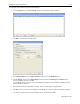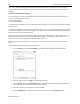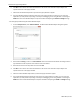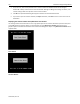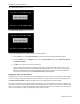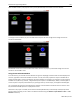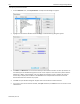Manual
EZwarePlus Programming Manual 135
1010-1015, Rev. 03
To call a full screen window using the PLC Control object:
1. From the Objects menu, select PLC Control. The PLC Control Object dialog box appears.
2. Click New.... The PLC Control dialog appears.
3. Select Change window from the Type of control drop-down box in the Attribute section.
4. Click the Setting… button in the Trigger address section and select the Device type and Address for the
actual PLC address you wish to monitor.
The HMI will write the number of the newly-displayed window to the next consecutive address after the
address specified in this step.
5. Select the format from the drop down menu (e.g., 16-bit or 32-bit unsigned, signed or BCD).
6.
Click
OK
to return to the PLC Control dialog box. Click
OK
again to return to the PLC Control Object dialog box.
7. You will see a new entry that lists the PLC address that is monitored by the HMI.