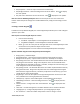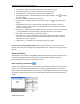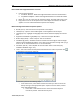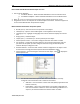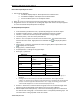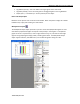User Manual
172 MAPware-7000 Programming Manual
1010-1040, Rev. 02
Keys Properties lected key.
Key Background Color select the background color of the button. Click to display
the color palette.
Key Text Color: determines the color of the text. Click to display the color palette.
How do I resize an ASCII Keypad object? Move the mouse pointer over one of the resize
handles. When the pointer changes to a double-headed arrow, simply click and drag to a new
location.
Creating a Custom Keypad
In addition to the predefined keypads, the custom keypad object allows you to create a keypad
specific to your needs.
How to place a Custom Keypad object on a screen
1. Use one of the following:
a. click Custom Keypad from the standard menu
b. click Custom Keypad from the Draw toolbar
2. Move cursor to a start point for the upper left corner of the keypad object. Click
the mouse cursor to place the object onto the screen.
3. The keypad appears on screen and the Custom Keypad Properties box displays.
Options available using the Custom Keypad Properties dialog box
Design (List S) identifies object
Keypad Properties these are the general properties of the keypad as a whole
Background Color (List F)
Key Spacing Horizontal this attribute determines the number of pixels between each
key along the horizontal axis. Range is 6 to 49 pixels. Note: the overall width of the
keypad determines the width of each key. Therefore, to adjust the size of the keys, you
must change the size of the overall keypad.
Key Spacing Vertical this attribute determines the number of pixels between each key
along the vertical axis. Range is 6 to 49 pixels. Note: the overall height of the keypad
determines the height of each key. Therefore, to adjust the size of the keys, you must
change the size of the overall keypad.
Keypad Type there are two options to the type of keypad used. Numeric is for data
entry and ASCII is for entering alphanumeric characters.
Label (List H) option to have a label appear on the top/bottom of the object
Label Background Color select the background color. Click to display the color
palette.
Label Font Color configure the color of the label text. Click to display the color
palette.
Label Text the text that appears in the label. Maximum of 21 characters allowed.
Language (List J) configure displayed text for up to 9 languages per object
No. of Columns select the number of key button columns. Range is 1 to 10.