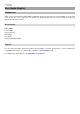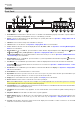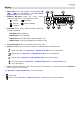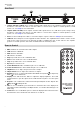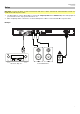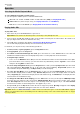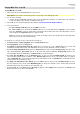User's Manual

4
Features
Front Panel
1. Power Button: Press this button to turn the unit on or off. Make sure the AC In is properly connected to a power outlet. Do
not turn the unit off during media playback—doing so could damage your media.
2. Aux In: Connect an optional device to this input using a 1/8” (3.5mm) TRS cable. See Operation > Playing Audio from an
External Device for more information.
3. USB Port: Connect a mass-storage-class USB device to this port.
4. CD Slot: Insert a CD into this slot. See Operation > Playing Audio CDs for more information.
5. Source: Rotate the knob to select the media playback mode: CD, USB, or Aux. See Operation > Selecting Media Playback
Mode
for more information.
6. Repeat Button: In CD or USB Mode, press this button to switch between Repeat Playback modes: Repeat One , Repeat
All
, Repeat FLD (folder), and Repeat Off. See Operation > Playing Audio CDs for more information.
Power-On Play Button: Press and hold this button to turn Power-On Play on or off. See Operation > Additional Functions
> Power-On Play for more information.
7. Random Button: In CD or USB Mode, press this button to cycle through Random FLD/Random Play Mode
, Single Play
Mode S, and Normal Play Mode.
8. Text Button: In CD or USB Mode, press this button to switch the display between the file name and other text information.
Lock Button : Press and hold this button to turn Panel Lock on and off. See Operation > Additional Functions > Panel
Lock for more information.
9. Time Button: In CD or USB Mode, press this button to switch the Time Mode in the display. See Operation > Playing Audio
CDs for more information.
10. Folder Button: Press and hold this button to select a folder.
11. Eject Button: Press this to eject the CD in the CD slot. To force-eject a CD, power off the unit, then press and hold the eject
button while powering the unit back on. To exit force-eject mode, turn the unit off.
12. Display: This screen indicates the unit’s current operation. See Display for more information.
13. Remote Sensor: Point the remote control at this sensor when operating it.
Note: If the remote sensor is exposed to direct sunlight, strong artificial light (like from an interverter-type fluorescent lamp),
or infrared light, the unit or remote control may not function properly.
14. Search Buttons: In CD or USB Mode, press and hold one of these buttons to rewind/fast-forward. The track will rewind/fast-
forward at 5 times the normal playback speed.
15. Stop Button: Press this button to stop playback. To view current firmware version, hold the stop button while powering on
the unit.
16. Play/Pause Button: Press this button to start, resume, or pause playback.
17. Number Buttons (0–9): In CD Mode, Press one of these buttons to directly select a track to play. If the track number is two
digits, press the buttons in succession (e.g., 1 then 2 for Track 12). See Operation > Playing Audio CDs for more
information.
18. Jog Dial: Turn this dial to browse the options shown in the display. Press this dial to confirm a selection. In CD and USB
mode this is used to browse and select tracks.
1
9
13
4
7
12
14
15
16
2
3
17
6
8
5
10
11
18