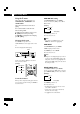Operation Manual
5Playing Discs
23
English
Switching Camera Angles
Some DVD-Video discs feature scenes shot from two or more
angles—check the disc box for details: it should be marked with
a
icon if it contains camera-angle scenes.
•To switch the camera angle, press ANGLE.
Note
• When a scene recorded with multiple angles is played, “ANGLE AREA
IN” briefly appears on the screen.
• When the multi-angle scene ends, “ANGLE AREA OUT” briefly appears
on the screen.
• Depending on the disc, this feature may not work.
•To switch on/off the Angle Mark on the Setup Menu, the screen starts
from Muti-Angle starting position.
Switching Subtitle Language
Many DVD-Video discs have subtitles in one or more lan-
guages—the disc box will usually tell you which subtitle lan-
guages are available. You can switch subtitle language anytime
during playback.
•To display/switch the subtitle language, press SUBTITLE
repeatedly.
The current subtitle language is shown on-screen.
•To set subtitle preferences, see page 44.
Note
• It may take a few seconds till a selected subtitle appears on the
screen.
• In some cases, a subtitle can not be turned off even if you select
“OFF”.
• Some discs allow you to change subtitles only via the disc menu. In
that case, press the “MENU” button and change the settings.
• Picture distortion may occur when changing the subtitles.
Switching Super Audio CD Mode
• Default setting: Stereo
Super Audio CD discs can be divided up into several different areas –
stereo audio, Multi channel audio and, for hybrid Super Audio CDs,
standard CD audio. The Super Audio CD Play setting enables you to
select which area of the disc you want to play with the S.MODE
button. To switch the Super Audio CD Mode, press S.MODE in the
STOP mode.
Note
• If you select an area that isn’t on the disc loaded, a different area of
the disc will play. For example, if you choose standard CD audio but
the disc loaded is not a hybrid Super Audio CD, the stereo Super
Audio CD audio will play.