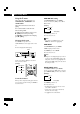Operation Manual
DVD Setup Menu6
30
Using the FL menu
The FL menu has been designed to set
“HDMI ON/OFF”, “HDMI RESET” and
“REMOT CODE”.
The FL menu cannot be used if a disc is
playing.
It is recommended to set the FL menu
before loading a DVD.
If a DVD has been loaded, be sure to press
7 (STOP) twice before proceeding.
(If “RESUME” is displayed in the FL display,
press 7 (STOP).)
Selecting the FL menu
Press SETUP for longer than 2 sec.
The FL OFF indicator on the player turns on and
off.
FL menu is displayed in the FL display.
Use the cursor buttons (5/∞) to select the FL
menu you want as follows.
(Example)
To exit the FL menu
When you have compleated setting up the FL menu
or if you want to exit the FL menu, press SETUP to
close the FL menu.
Press ENTER you want to set.
The menu selection is set.
Note
• If you want to use HDMI function, set the
HDMI in the SETUP menu. (page 37)
HDMI RESET
Select HDMI RESET, then press ENTER.
"SURE" is displayed in the FL menu.
Press ENTER if you want to RESET.
The menu selection is set.
Note
• If images are not displayed properly on the TV
or projector after making HDMI setting on the
Setup menu, reset the set (see page 47). This
will return the HDMI setting to the state before
the setting was made.
HDMI ON/OFF setting
Select HDMI ON/OFF, then press ENTER.
Use the cursor buttons (5/∞) to select ON or
OFF as follows.
(Example)
HDMI ON/OFF
HDMI RESET
REMOT CODE
Press ENTER you want to set.
The menu select is set.
• The DVD player support two remote control
codes: DVD 1 and DVD 2.
•Set the remote control code of the Remote
Control to the same setting.
• See page 15 for more information.
REMOT CODE setting
Select REMOT CODE, then press ENTER.
Use the cursor buttons (5/∞) down to select the
type of REMOT CODE you want to set as follows.
(Example)
HDMI ON
HDMI OFF
* Factory setting
*
FL OFF
FL menu
DVD 1
DVD 2
* Factory setting
*