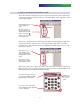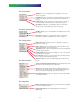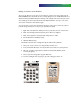User manual
Fundamentals
29
Making screenshots of the Emulator
There are two kinds of screen shots you can make. For a Panel screen shot, simply press the
PRINT SCREEN button which will save the currently displayed screen of RC5000 Emulator in a
Windows bitmap file. RC5000 Emulator will tell you the full path of the file it saves (the screen
shots usually go into directory C:\ProntoScreens). RC5000 Emulator saves up to 100 screen-
shots before it starts the same filenames again.
You can also make a screen shot that includes the image of the remote control. If you plan to
print this image, follow these ten steps to get optimum print quality.
1 Right click on the Windows desktop and choose properties from the context menu.
2 Click on the Background tab.Temporarily choose None for wallpaper.
3 Click on the Appearance tab.Temporarily change Color to white.
4 Run the Emulator from RC5000 Setup.
5 Minimize RC5000 Setup.
The Emulator should now be running with only the white desktop behind it.
6 Move your mouse to hover over empty desktop and click once.
7 Press and hold the Alt button; then tap the Print Screen button on your keyboard.
8 Open up a graphics program (Microsoft Paint is included with Windows under
accessory programs).
9 Choose paste from the graphics program Edit menu.
10 Save the resulting file after cropping or any other editing you wish to do.
Panel Screen Shot Full Emulator Screen Shot