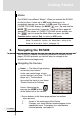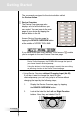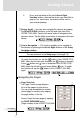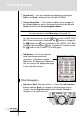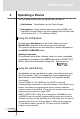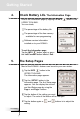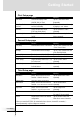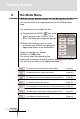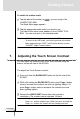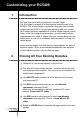Multimedia Remote Control User manual,RC5400
User Guide
15
Getting Started
To switch to another mode
1 Tap the label of the mode (i.e ) you are using in the
LOWER TOOL BAR.
The Mode Menu page appears.
2 Tap the appropriate mode button you want to use.
The label of the active mode appears in the LOWER TOOL
BAR. You can now work in the selected mode.
Note RC5400 will not return automatically to the USE mode.
To return to the USE mode, you have to go back to the Mode
Menu page and press "EXIT" (Left Function button) or press
"CANCEL" (Right Function button).
You can adjust the contrast level of the Touch Screen using the
buttons on the left side of the RC5400.
The adjust the Touch Screen contrast;
1 Press and hold the BACKLIGHT button on the left side of the
RC5400.
2 While still holding the BACKLIGHT button, press Page + button
once to increase the contrast one level up (getting darker). Or,
press Page - button once to decrease the contrast one level
down (getting lighter).
3 Release the BACKLIGHT button when the contrast is
satisfactory. The contrast can be adjusted 16 levels.
Note To adjust the contrast multiple levels, you have to press the
Page + or - button multiple times. When you press and hold the
Page + or - button, the contrast will only change one level.
7. Adjusting the Touch Screen Contrast