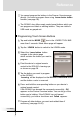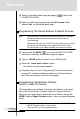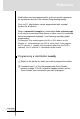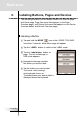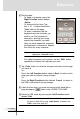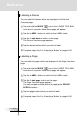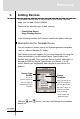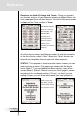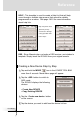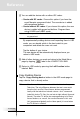Multimedia Remote Control User manual,RC5400
Reference
8 Return to the Mode Menu page by tapping label in the
LOWER TOOL BAR.
9 Return to USE mode by pressing the Left Function button
labeled Exit via the Mode Menu page.
Programming The Device Buttons to Switch Sources
Note When you teach a command as a Device Action, this command
will be sent when you select the Device from the Device
Overview page.
Remember, the only way to NOT issue this command is to reveal
the Device Overview page, press and hold the Left or Right
Function buttons (now labeled No IR ) and select the device.
1 Tap and hold the MODE icon in the LOWER TOOL BAR
more than 3 seconds. Mode Menu page will appear.
2 Tap the LEARN button to switch to the LEARN mode
.
3 Select the Learn device action button.
The Device Overview page appears.
4 Complete steps 4 to 9 in “Programming Touch Screen buttons”
on page 27. Instead of tapping a button on the Touch Screen,
press the Device button you want to program.
Programming Hard Buttons Globally
And/Or Locally Per Device
The Hard buttons are defined as the five hard buttons on the right
side of the Touch Screen (Channel Up/Down, Volume Up/Down,
Mute) and the seven buttons below the Touch Screen (except the
HOME, Left and Right Function buttons, since you cannot program
them).
Note It is not possible to teach commands to the HOME, LEFT and
RIGHT Function buttons on the remote.
Only via a PC, you can re-program them.
User Guide
28