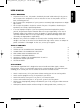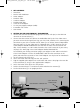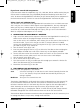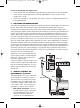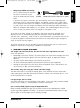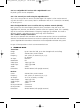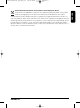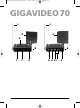User manual
If you are not getting any signal at all:
1.
Check that the units are connected to mains and that the Power-switch is in the ON position.
2. Check that the Channel slide switch [A] on both GigaVideo70™ units is set at the same
number (A, B, C of D).
3. Check if the receiving TV is on the correct A/V channel. Raise the small black side antenna [J]
to an upright position.
5 THE REMOTE EXTENDER FEATURE
Your Marmitek GigaVideo70™ sender has the ability to transmit infrared signals from your own
remote control from your receiving TV back to the equipment connected to sender. For
example, you can change channels on your satellite receiver while viewing in another room.
Simply point your original remote control to the IR window on the front of your GigaVideo70™
receiver. The IR signal is now transmitted by radio to the GigaVideo70™ transmitter. Set up is
simple, ideally with 2 people. Locate the mini IR emitter (the only item left now) and connect
the small jack plug on the back of the Transmitter (IR). The thin cable contains three IR emitters
that have a self adhesive back surface. This must be placed over the IR receiving eye on front of
your VCR, DVD and/or Satellite receiver. Normally this area is to be recognized by a smoked or
dark plastic window. Remove the small paper protective label and affix the emitter very lightly
on the facia of your equipment. Now with your own remote control go to the GigaVideo70™
receiver, point your remote at the front of the receiver and press the channel change buttons in
the normal way. Now the channel changes, if not, go back to the transmitter and move the
sticky back emitter. The position sometimes is critical. Once satisfied press the emitter firmly on
the surface (this will not damage your
equipment). The second and third IR LEDs
can be used to control a second and third
A/V device. If you are not using these IR
LEDs, don’t remove them!
If you have problems with the range, try to
move the receiver and/or transmitter away
from your connected equipment. This can
greatly increase performance of the radio
transmission.
6 HOW DO I CONNECT THE
GIGAVIDEO70™ TO MY PC?
The GigaVideo70™ has to be connected
to the ‘TV-out’ or ‘Video-out’ of the PC.
The connection can usually be found on
the graphics card. The signal needs to be
a so-called ‘composite video signal’. This
is also called ‘CVBS’. The connection on
your graphics card can look as follows:
• RCA yellow connection. If your PC
is fitted with this type of connection,
the GigaVideo70™ cable can be
directly connected to the RCA
connector of the GigaVideo70™.
6 MARMITEK
RCA Yellow
RCA Yellow
White Red
Video card
Sound card
20132_20061127_UG_GV70_6t 28-11-2006 13:04 Pagina 6