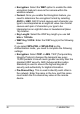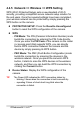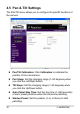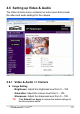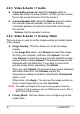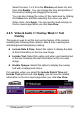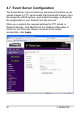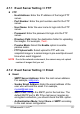Installation guide
© MARMITEK
46
4.6.3 Video & Audio >> Audio
z Camera Microphone In: Select the Enable option to
enable the camera’s audio function, so that you can receive
the on-site sound and voice from the camera.
z Camera Speaker Out: Select the Enable option to enable
the camera’s external speaker function, so that the
connected speaker can play the sound and voice through
the camera.
- Volume: Set the speaker’s volume.
4.6.4 Video & Audio >> Overlay / Mask
This sub-menu is used to set the image overlay and mask feature
of the camera.
z Image Overlay: This item allows you to set the image
overlay.
In the Image File option, click Browse to select the image
file from your computer, and then click Upload. You can
click Preview to check the image size and adjust the image
position before clicking Upload. The preview image area is
displayed with red dotted line. If you want to remove the
preview image before uploading, click Delete.
Since you click Upload, the preview image area is displayed
with white dotted line. Click Enable and set the
transparency setting by whether selecting the Transparent
option or not.
When done, click Apply. You can see the image overlay on
the live view image when you click Live View.
NOTE The width and height of the input overlay graphic should be
multiple of 4 at a maximum size of 43690 pixels, and in JPG or
BMP (24-bit RGB) format.
z Privacy Mask: This item allows you to configure up to two
mask areas.