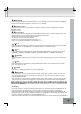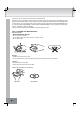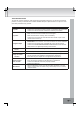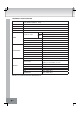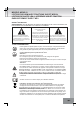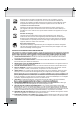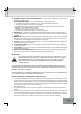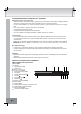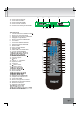Operation Manual
33.
TROUBLESHOOTING
To solve the common problems, read and follow the troubleshooting list. If you still cannot solve the
problem, consult your nearest service dealer. NEVER attempt to repair the device or open the cover
(rear side) of the device by yourself.
PROBLEM CAUSE AND SOLUTION
No power
• Check if the mains plug has been properly connected to the wall socket.
• Check if the device has been switched on with the power button.
No picture
• Check if the system settings have been adjusted properly.
• Make sure the connection cables are not damaged.
• Make sure the disc is not dirty; clean if necessary.
• Check if the TV and the AV channel have been turned on (AV on the
remote control of the TV).
No digital output
and turned on.
• Check if the sound has been muted (MUTE on the remote control).
• Check if the PAUSE/FREEZE IMAGE/SLOW MOTION modes are acti-
vated; there is no digital output during those modes.
Picture not on entire
screen
• Use the ZOOM button to enlarge or minimize the picture.
Screen • In the setup menu you may adjust the aspect ratio accordingly.
No skip or search
function
• Some discs do not support these functions, especially during the dis-
play of warnings and regulations at the beginning of the disc.
• Discs with only one chapter do not support the skip functions.
Remote control
does not work
• Point the remote control with an angle of 30 degrees and from a dis-
tance of maximum 6 meters to the IR sensor on the device.
• Check if the batteries have been properly inserted.
• Replace the batteries.
Malfunctions
• When a malfunction occurs, turn off and unplug the device. Turn the
device on again after 30 minutes and go to the setup menu in order to
reset the device.