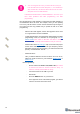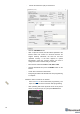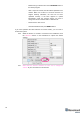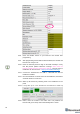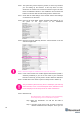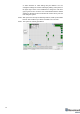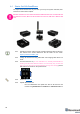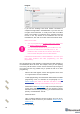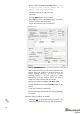Manual
61
b. You are using SW for 4.9, if you have HW v4.9; and you
have the SW from the same SW pack, i.e., the Dashboard
SW, modem SW, and beacon SW must be from the same
SW pack. Don’t mix SW releases
If SW flashed SUCESSUFLY, MOVE DIRECTLY TO 4.3.6. If you
have some problems with HEX programming, use DFU
programming:
DFU programming or SW uploading is used when HEX SW uploading in
the Dashboard cannot be used. For example, when you are updating
from a very old SW version or when the SW includes major changes to
the system and the only possible way to update the SW is via DFU
programming
- After the DFU SW upgrade, futures SW upgrades can be done
in a regular manner via the Dashboard
- To start programming, move the beacon’s DIP switch to the DFU
programming mode, as described in the paragraph on DIP
switch modes (DIP switch in Mini-RX and Mini-TX situated
inside the body. Carefully disassemble the body to access it)
- Download the latest SW package, unzip it, and select the proper
version of the SW for your HW and for your frequency variant.
Remember that for DFU programming, you should use DFU SW
(DfuSe), not Dashboard’s .hex file
- Download DfuSe
- Here you will find different versions of DfuSe. v3.0.4 or v3.0.5,
whichever works the best for your Windows: DfuSe v3.0.4 or
DfuSe v.3.0.5
DFU Programming:
- Put DIP switch into Power = ON, DFU = ON (DIP switch
in Mini-RX and Mini-TX situated inside the body. To
switch it, carefully disassemble the body)
- Connect the beacon via USB to your PC
- Run DfuSe
- Press the RESET button on your beacon
- In the upper left corner of the DfuSe program, you will see
a device connected in the DFU mode