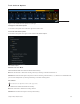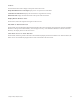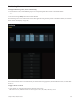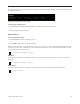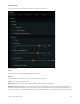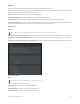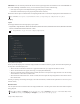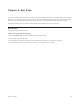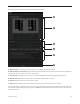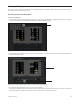Specifications
Chapter 4: Master Module Screens 42
KVM Switch
S6 can be used with specific KVM switches to let a single display follow S6 workstation focus. In the KVM Switch sec-
tion of the S6
Settings > Preferences screen, you can enable serial control of either of the following:
• Gefen (http://www.gefen.com/kvm/dproductlisting.jsp?listingCategory=Switchers)
• Guntermann and Drunck (http://www.gdsys.de/en/products/kvm-switches/)
When either of these options is enabled and the corresponding KVM switch is connected, the display follows S6 Workstation focus.
Display
Layout
The Display Module has the following display layout options:
•
Large Meters, Large Waveforms, Meters and Waveforms, Meters and Function, Waveforms and Function, Waveforms and Dual
Function,
and Waveforms and Dual Function + Route.
When any Function display mode is enabled, Display Modules show different functions, graphs, and knobs/values depending on
the strip and its associated display state.
• When a function is selected that doesn't have a graph associated with it, up to eight encoder knobs are shown.
• When a selected function has a graph (such as EQ), it is displayed simultaneously.
• When any of the Dual Function display modes is enabled, the Function view splits into an upper and lower view. The currently
selected function is shown above, and Pan below.
• When Waveforms and Dual Function + Route is enabled, the current input and output assignments for each track are shown
below the functions.
Touching or adjusting a knob changes the display to the value for that knob (it switches back to parameter view as soon as you re-
lease the control).
Waveform Zoom
You can adjust the zoom of waveforms shown on Display Modules from 1 second up to 60 seconds. Waveform Zoom be adjusted
during playback.
If your KVM does not respond, contact Avid Customer Service for help with specific settings that may be required.
See “Display Module” on page 103 to view examples of display layout.
Display Module layout options
On the Master Module, the Display 1 switch zooms out by 10 seconds, and Display 2 zooms in 10 seconds. Hold the Master Mod-
ule
Shift switch while pressing Display 1 or Display 2 to zoom out or in 1 second, respectively.