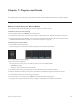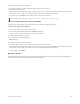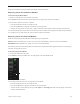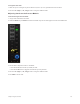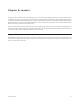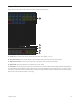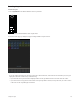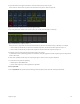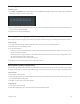Specifications
Chapter 7: Plug-ins and Sends 68
5 Use the knobs to adjust plug-in parameters.
6 On the Process Module, press In next to Ins to toggle all plug-in inserts in and out.
In lights when the inserts are in.
Some parameters use their
In switch to toggle in and out, others use it to toggle between different parameters. Each audio appli-
cation controls their own plug-ins, and some parameters do not include any
In switch functionality.
7 To exit the plug-in, press Back or select another Function from the Process Module.
Editing a Plug-in Using the Process Module
Each strip on the Process Module has one knob section that can be used to edit plug-in parameters.
To edit a plug-in using the Process Module:
1 Assign a track with at least one plug-in to the surface.
2 On this track’s Process Module strip, hold down Back and press Ins.
The name of the first plug-in inserted on this track appears on the knob.
3 To display additional plug-ins, press
►
.
4 Press the knob to enter the desired plug-in.
Back and
►
light.
5 Navigate to and adjust different parameters.
6 To toggle all plug-in inserts in and out, press In next to Ins on the Process Module.
Some parameters use their
In switch to toggle in and out, others use it to toggle between different parameters. Each audio appli-
cation controls their own plug-ins, and some parameters do not include any
In switch functionality.
7 To exit the plug-in, press Back.
Dynamics Graphs
Dynamics plug-in graphs and “bouncing ball” indicators are displayed on the Attention Track screen and on Display Modules. See
“Gain Reduction Meters and Bouncing Ball Dynamics Graph” on page 106.
Plug-ins with parametric EQ filters sometimes use the Sel switch to toggle between Frequency and Q.