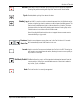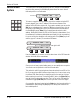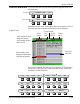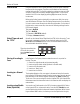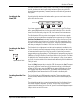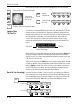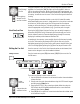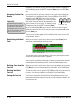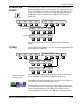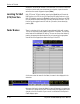Service manual
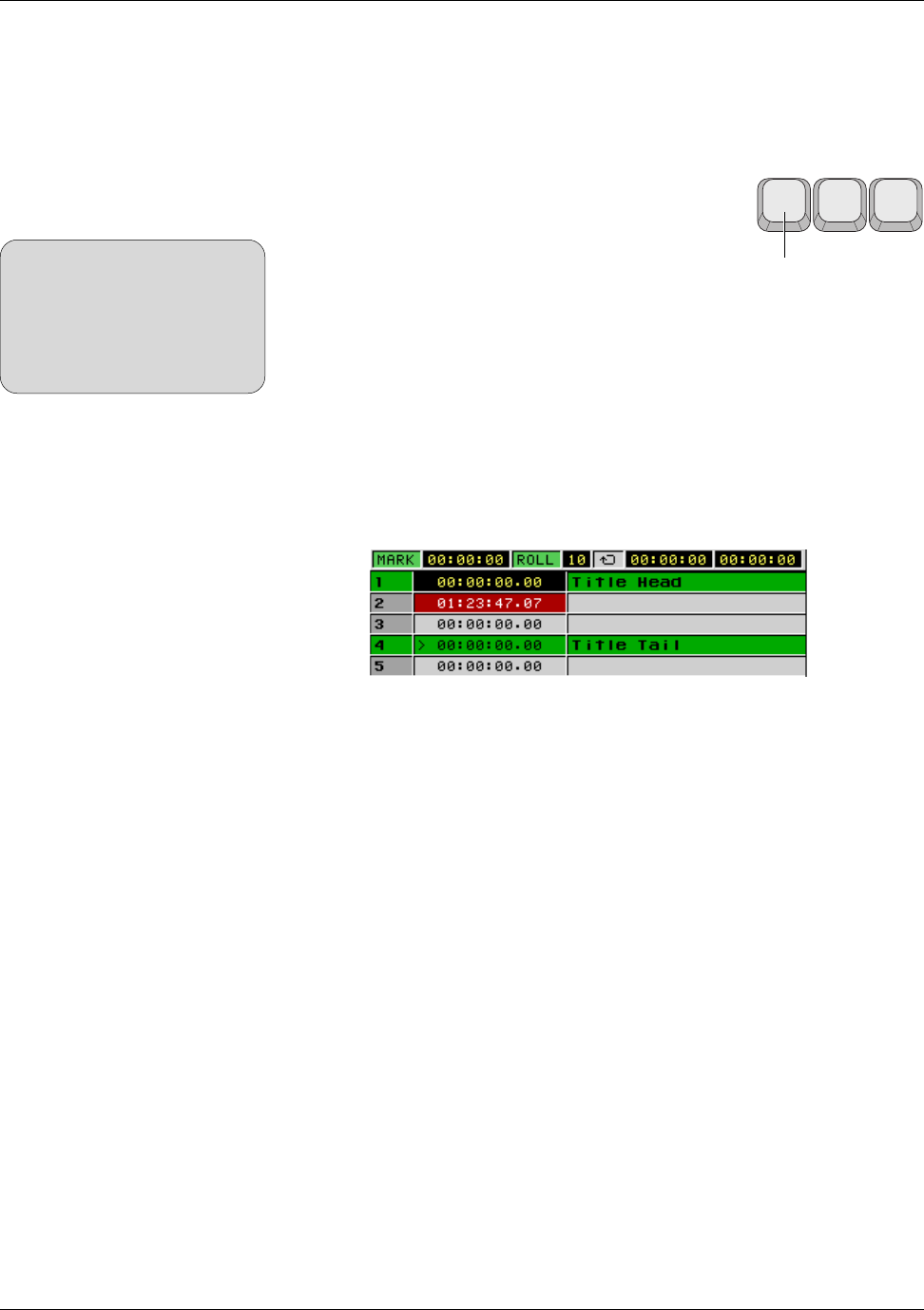
Section 4: Tutorial
4 - 68 Euphonix CS3000/2000 Operation Manual
Deleting Cues from the
Cue List
Deleting the Entire
Cue List
Regardless of the method you use, when the desired number is displayed in
the SmartDisplay, press the QWERTY keyboard [Enter] key or the DSC [Esc]
key.
From the top-level Cue List menu, select the cue to edit using the SpinKnob.
The selected cue is highlighted in blue. Press the [F1] key on the QWERTY
keyboard or press [F4] (Edit) from the Cue List menu.
A blinking cursor will appear in the current cue Name
field and its Timecode field will be highlighted in red.
Type in a name for the cue (up to 31 characters) using
the keyboard. Press the QWERTY keyboard [Enter]
key or the SmartDisplay [Esc] key to return to the Cue List menu. Use the
SpinKnob to select the next cue to name, then press the keyboard [F1], name
the cue, [Enter], etc.
The cues in this list also appear in the Automation Pass Control screen. (See
the Automation section)
While you are in the Cue List menu, select a cue and press [Enter] two or
three times to add (duplicate) a few cue points:
You may also assign custom cue names at this time by selecting the desired
cue and using the console QWERTY keyboard.
As an exercise, try editing the timecode cue points using the various methods
outlined above while observing the DSC screen and SmartDisplay menus.
While you are in the Cue List menu, select a cue to be deleted, then press the
DSC [Del]ete key. You will be prompted for confirmation in the SmartDisplay.
To clear the
entire cue list
, press the DSC [Clr] key while in the top-level Cue
List menu. You will be prompted for confirmation in the SmartDisplay.
The Cue list is saved with the title (See the Getting Started section). If you
load another title before saving the current one, any changes you made to the
Cue list will be lost.
Duplicating Individual
Cues
Assigning Custom Cue
Names
F1 F2 F3
To name a cue
SIDE NOTE:
The QWERTY keyboard’s F1 key
has different functions depending
on what menu is shown in the
SmartDisplay. Make sure you are in
the Cue List menu before pressing
F1 if you want to name cues.
Saving the Cue List