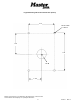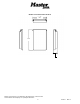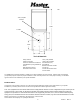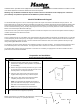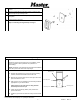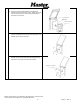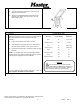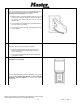User's Manual
Master Lock Company LLC, Milwaukee, WI 53154 U.S.A. | 800-574-7260
©2017 Master Lock Company LLC | All Rights Reserved.
11 P57672 REV A
Use
Wake the Keypad
Touch any area of the keypad number plate until backlight and LED
Illuminates.
Note: The Mobile App will not detect the Keypad unless it is awake
Enter a TAC
• Wake the Keypad.
• Enter *1
• Enter the TAC number and press #
Access using the Master
Lock Vault Enterprise
Mobile App
• Open the App
• Wake the Keypad
• Select the corresponding device in the App and follow the App prompts
Use the Battery Jump
• Remove the black rubber plug from the bottom of the Keypad
• Use a small screw driver to retrieve the battery jump connector pad from the keypad
base. Tug gently to extend. Remove the plastic cover on the battery connector (Do not
discard.
• Connect a 9V battery to the leads and wait 1 minute for the Keypad to charge
• Wake the Keypad
• Enter a valid credential using a TAC or the Mobile App
NOTE 1: Door locks require a pulse to relock. The 9V battery must remain connected
until either the power is restored, Door Controller batteries are replaced or the relock time
has expired.
• After removing the 9V battery replace the plastic cover on the battery connector
• Place the connector back into the bottom cavity on the keypad.
• Replace the black rubber plug
NOTE 2: Failure to do these steps will leave the unit suceptable to electrical and
environmental damage
Update Firmware
1. With the Master Lock Vault Enterprise App open on your mobile device, wake the Keypad by
touching the face of the keypad. The Keypad will light and the LED will illuminate blue.
2. The Controller name will appear as a selectable option in the app. Select the controller
3. Once selected, the app will ask if it can begin the firmware update. Select “Yes”
4. The app will notify you when the update is complete. Do not move during the update.
Keypad Status Indicators
State or Condition
LED State
Audio Response
Sleep
Off
Off
Key Press*
Backlight blink
Short tone
Low Battery
Yellow, fade 8 seconds