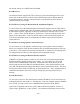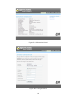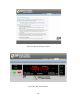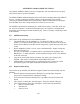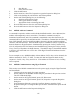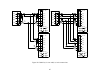Service manual
APPENDIX D RS485 COMMUNICATIONS
The optional 485DSS to RS232 converter, transparently converts data between two ports
with control codes or special commands.
The Model 485DSS, RS485 distributed smart switch, allows multiple addressing of RS232
devices. The host computer uses RS485 output to send commands to the network
consisting of multiple 485DSS devices interfacing to RS232 communications equipment.
Each 485DSS device has a unique address that can be set from 0 to 255.
The 485DSS communication parameters are: 9600 baud, no parity, 8 data bits, and 1 stop
bit. Once the computer is connected to the RS232 port, the computer’s communication
parameters can be changed to match the RS232 port. There is no delay or buffering of data
in the 485DSS.
D.1 485DSS Initial Setup
This section sets up the hardware for the 485DSS module.
1. The default address for the 485DSS is 0. To change this address, remove the
module’s cover and locate the DIP switch in the center of the printed circuit board.
Set the desired address on the DIP switch using the bit weights associated with each
switch.
2. Set the 485DSS for either 2-wire or 4-wire communications. Jumper settings are
illustrated in figure D.1.
3. For noisy environments, a terminator may be required between the RD(A) and
RD(B) lines. To add a terminator, set the termination jumper to IN to the 485DSS
at the end of the line.
4. Connect the serial cable from the connector JS3 on the power supply to the
485DSS. This requires a male DB9 to female DB25 serial cable.
5. Establish RS232 communications by configuring the power supply for remote
operation using the front panel commands described in Section 3.1.3.
D.2 HyperTerminal Setup
This section sets up the Microsoft Windows HyperTerminal for communicating with the
485DSS.
1. Start the HyperTerminal program in Windows by pressing Start, Programs,
Accessories, Communications, and HyperTerminal.
2. In the Connection Description dialog box, type MPE Comm and click the OK
button.
3. The Connect To dialog box will then appear. Select the desired COM port.
4. The COM Properties dialog box will appear. Set the following parameters:
a. Bits per second to 9600.
b. Data bits to 8.
c. Parity to None.
114