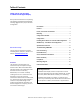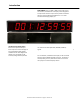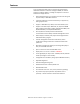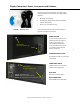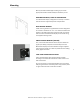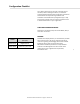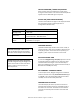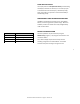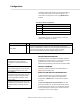User manual
Masterclock TCDS-A User Manual – Original – 2013-04-19
10
Configuration
The Masterclock Display maintains its configuration data in
non-volatile flash memory, even when the power is off.
These data are configured on screen using WinDiscovery
software.
The factory default configuration:
SETTING
CONFIGURATION SELECTION
Enabled
TIME CODE server address entry
Enabled
TIME CODE client
Disabled
Time Zone offset
Disabled
Automatic Daylight Savings Time adjustment
The following options are, when available, used by the
TCDS-A for configuration purposes:
OPTION
#
COMMENTS
Time Offset
2
The value provided will be used for the Time Zone offset configuration,
unless it is defined as zero in which case it will be ignored and the device will
rely on internal configuration. Note: this option does not provide
information appropriate for dynamic daylight savings time use.
DEVICE NAME REGISTRATION
As mentioned earlier, your Masterclock Display should be
provided with a custom name (e.g. “reception-north-wall”).
By default, device names are the product name
abbreviation followed by the last octet of the device’s MAC
DEFAULT PASSWORD
The factory-default password for the network device is:
public. Please use lower case.
RESET FACTORY DEFAULT CONFIGURATION
In some situations (such as a lost password) it may be
necessary to return your device to its factory default
configuration. A RESET button is located on the display’s
rear cover.
To reset the configuration to factory default: Press and
hold the reset button for 10 seconds (until dashes appear
on the digits) and then release. The configuration will now
be reset, including the password. The unit will need to be
reconfigured to your custom settings.
The factory default displaying local time
is disabled. You must enable and
configure that setting to display local
time.
We suggest you use a TIME CODE server
such as MCR 5000 with a UTC reference
to configure the offset for your Time
Zone and DST.
To ensure proper year-around operation,
the automatic DST adjustments must be
configured using the “Daylight Savings
Time” option and not with the “Time
Zone” option.
European customers, please refer to the
“WinDiscovery, DST Settings” section for
additional details on setting “summer”
time.