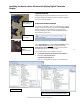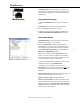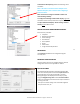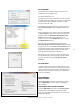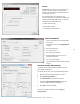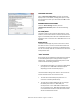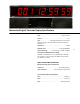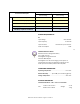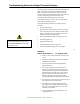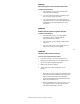User manual
Masterclock TCDS-A User Manual – Original – 2013-04-19
11
Installing the device driver Masterclock display Digital Timecode
Display
USB DEVICE DRIVER
A USB type B port has been included on the rear cover of the
display to configure the display to allow for firmware upgrades,
corrections and enhancements.
INSTALLING THE DEVICE DRIVER
First, power-on the display. Next, use a USB cable (not supplied)
and connect the display to your PC. The Windows Plug and Play
manager will detect a new USB device and request device
drivers. If Windows is unable to install the USB device drivers,
the system will send an alert.
Open “Device Manager” and locate [Time Code Display] listed
under “Other devices.” Right click the device and click on
[Update Driver Software.] This will need to be performed for
both USB device drivers (i.e. COM and BUS).
There are two locations for the USB Device Driver:
1. C:\ Program Files\Masterclock\WinDiscovery \Drivers\
2. CD labeled “Time Code Products”
X:\Products\TCDS-A\Drivers\
Note: “X” is the CD/DVD drive letter of your Windows PC.
USB A cable end
(to computer)
USB B cable end
(to display)
USB B port on
display
(back panel view)
Device Manager
Device Manager with correct USB Device Driver