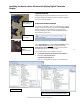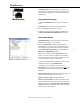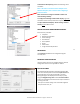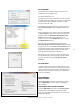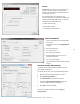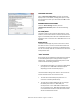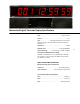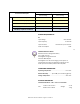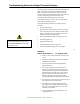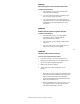User manual
Masterclock TCDS-A User Manual – Original – 2013-04-19
13
Colored device description(s) indicate the following status
conditions:
BLUE: The device is connected via the USB port on the
Windows Computer; this is common when configuring a
Timecode variant.
Black: The device is configured via DHCP over NTP and
communicating normally.
To configure and manage a Masterclock Display, right click
the device name and a drop-down menu appears.
To open a Masterclock Display “Device Settings” window
directly, click the device name.
WITHIN THE DROP DOWN MENU WINDOW:
Six choices are presented:
Properties
Network Configuration
Device Settings
Set Password
Set Time/Date
Status
Reset Device
Forget memorized password
PROPERTIES
The Properties window lists the configuration figures
currently used.
NETWORK CONFIGURATION
Here the Device name can be changed. Note the network
configuration section is not applicable on TCDS-A.
DEVICE SETTINGS
Your Masterclock Display device settings window handles
most of the visible aspects of the device. Input control sets
the configuration for incoming Timecode. Local Time
Settings configures the display in the format you prefer,
using the Daylight Savings Time and the Time Zone Offset
buttons to completely customize the time output relative to
incoming time code.
Here you can choose settings such as the LED brightness
level, format of time, etc.