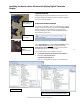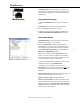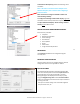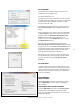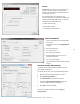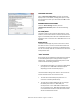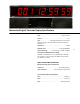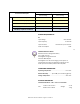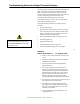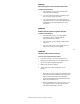User manual
Masterclock TCDS-A User Manual – Original – 2013-04-19
14
SET PASSWORD
The “Set Password” window enables the entry of a new
password for each individual device.
The default password is public.
A password is one to eleven characters and is case-sensitive.
For added password strength, you should use a combination
of alphanumeric and special ASCII characters (i.e. ASCII
character codes 128 – 255).
The password must be entered twice to confirm the entry.
Select Change Password to save or Cancel to discard the
change.
When a password is set for a device, each time select Save
or Save and Close for that device you will be asked for the
password. Select the “Remember this password for the
session” box and you will not be prompted for the
password, until you restart WinDiscovery. Or you can use
the Global Password feature.
Upon entering the wrong password and selecting the
Remember this password for the session checkbox, you will
receive an error upon clicking Save or Save and Close to any
configuration changes. Closing the WinDiscovery session to
forget the wrong password(s); however, this will require
entering the passwords again for each device.
Alternately, you can remove the incorrect password entry
during a WinDiscovery session by going to the drop-down
menu for the device and selecting Forget memorized
password.
SET TIME/DATE
This feature may be most useful for demonstration, in lab
situations, environments where an external reference time
signal is not available, when the built-in TIME CODE client is
disabled or when a network connection to a TIME CODE
server is not available.
TIME REFERENCE
INPUT CONTROL
Click Input Control to reveal the “Input Control” window.
Click the TIME CODE button to reveal the “TIME CODE
Client” window .
TIME CODE CLIENT CUSTOM SETTINGS
From the TIME CODE Client window, the Custom settings
button allows for the adjustment of additional offsets.
Under most operating circumstances it is not necessary to
change these settings.