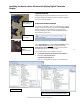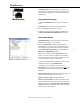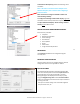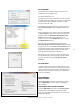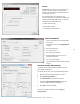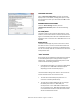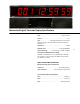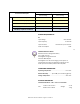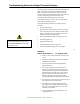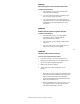User manual
Masterclock TCDS-A User Manual – Original – 2013-04-19
15
STATUS
The Status button reveals a real time display. This
update is not ultra-precise, but does provide
remote view of the display from WinDiscovery for
maintenance purposes.
The time adjustments are listed here. They
represent changes to the internal time reference as
compared to the TIME CODE server. For instance:
Interpretation of TIME CODE server
SMPTE date encoding
IRIG-B date encoding
Incoming time code reference
DISPLAY PROPERTIES
Control the brightness of the display digits
with a slider.
Choose from several other Display Options
including:
Date and Date format
12- or 24-hour time
Alternating Time and Date
Whether leading zeroes are on or off
(during 24-hour time)
UTC or local time display
Time Code OR NTP reference failure display
settings
DAYLIGHT SAVINGS TIME SETTINGS
The display has complete flexibility to display any Time
Zone and DST combination.
For setting the DST rules, use one of the following options.
Manually enter the daylight saving time rules; or
Click [US/Canada Standard]; or
Click [EU Standard] (European Union) button.
Then Click [Current Windows Setting] to apply the
currently configured for your Windows OS.
Click [OK] to close the Window.
The DST rules will be saved when you click Apply or
Apply and Close.