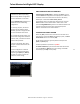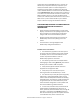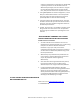User manual
Masterclock NTDS-A User Manual – Original – 2013-04-25
25
configuration but no DHCP/BOOTP server is present, the
device may not respond to discovery requests for up to
twenty seconds after power-on. DHCP configuration is
enabled as a factory-default. In addition, the device will
reset its fallback address to one within the link-local address
space “169.254.xxx.xxx” when no DHCP server is present or
is not able to be reached. Reset the device to initiate a new
DHCP IP address request, or use static IP address mode.
Consult your network system administrator to ensure that a
DHCP server is present and accessible on your network
and/or to obtain a list/range of available IP addresses.
CLOCK DOES NOT RESPOND TO CONFIGURATION
CHANGES AND/OR STATUS DISPLAY IS
INTERMITTENT
Device was found using WinDiscovery, but the status
display is intermittent or not updating and/or the clock
does not appear to be responding to configuration
changes under the current WinDiscovery session.
Clock(s) previously found during a recent session of
WinDiscovery do not show up during the current
session.
The clock status or settings displayed under
WinDiscovery show garbled characters.
Possible reasons and solutions:
1. The WinDiscovery application has been open for
too long and the clock configuration(s) have changed.
For example, this can occur if the DHCP server has
issued a new/refreshed address. Close the
WinDiscovery application and restart.
2. The discovery process was not complete before
selecting began. After clicking [Discover], wait until the
discovery status indicates 100% completion.
3. Verify that the physical network cables and
equipment are configured for UDP.
4. Verify that you are currently the only user
accessing the device via WinDiscovery or Telnet.
5. The network may currently be experiencing heavy
traffic which is reducing bandwidth and/or causing
collisions with the UDP packets between the device(s)
and WinDiscovery. Since delivery of UDP messages are
not guaranteed, this can cause WinDiscovery to not
receive the latest configuration or status packets and
thus show outdated or garbled information.
6. In some cases, the device may not be discovered
and displayed in the WinDiscovery device tree. In
others, previously discovered devices may no longer be
accessible or responding. Click [Discover] again and
wait until the discovery process to complete. Close the
current WinDiscovery session and restart the