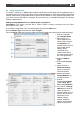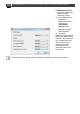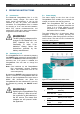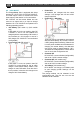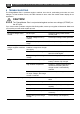Installation Manual
ChargeMaster Plus 12/75-3, 12/100-3, 24/40-3, 24/60-3 – User and Installation Manual
23
4.5 CZone configuration
The CZone
®
network is an NMEA 2000-compliant CAN-based system. When the ChargeMaster Plus is
connected, open the CZone Configuration Tool on a Windows laptop or notebook connected to the CZone
network. Either do the configuration while connected to the network or use a prepared configuration file
(.zcf). Ensure that a DIP Switch is assigned. Also see section 0 for a detailed description of the same
settings in MasterAdjust.
Adding the ChargeMaster Plus to a CZone system configuration
Precondition: This section assumes that a CZone system is already configured and the CZone
Configuration Tool is open.
In the CZone Configuration Tool, from the Modules tab, press the Add button.
From the Module Type drop-down list select Chargers.
From the Charge Type drop-down list select the required model and continue with the following steps.
1. Enter an understan-
dable Module Name.
2. Each device on a
CZone network has a
unique CZone address;
the Dipswitch. This
number must match the
physical DIP switch
settings. When
connected to the
system: either select
one from the drop-down
list or edit graphically.
3. Select the Battery
Type.
4. Enter the DC Current
Limit.
5. Option: press the
Advanced Settings
button to configure
advanced options.
6. Select the required
Charge Method from
the drop-down list.
7. Enter an
understandable Name
for DC 1 OUT, DC 2
OUT and DC 3 IN/OUT.
8. From the DC 3 Charge
Method drop-down list,
select the required
charge method for DC 3
IN/OUT. See section 0.
Depending on the
selected charge
method, additional
settings will be offered,
hidden or grayed out.