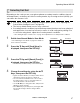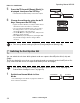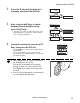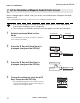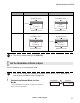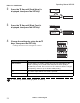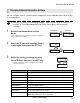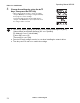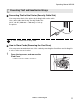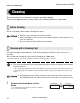Operating Manual MC660 Correcting Card Curl Depending on the cards you use, even given optimum secondary transfer conditions (speed and temperature), cards may curl. After secondary transfer, by correcting card curl (decurl), you can reduce the amount of curl. Note You can also change the settings by using the printer driver (→See "Opening the Printer Driver Settings Screen" on page 89). The factory default status is not to carry out decurl.
Operating Manual MC660 Full Color Card Printer 5 Press the Key until [Decurl (Back)] is displayed, then press the SET Key. Decurl (Front) • Cards that have had their warp corrected are output. SET Decurl (Back) 0 Decurl (Back) 0 6 Change the settings by using the / Keys, then press the SET Key. Decurl (Back) 10 • Figures show the duration (seconds) for which decurl after transfer of the rear surface is carried out. • You can set the decurl duration from 0-15 seconds.
Operating Manual MC660 2 Press the Key until [Card Setup] is displayed, then press the SET Key. Printer Info. SET:>> SET Card Setup SET:>> 3 After using the / Keys to switch between [Normal Exit]/[Error Exit], press the SET Key. • Select where to output correctly printed cards on the [Normal Exit] menu, and where to output abnormal cards on the [Error Exit] menu.
Operating Manual MC660 Full Color Card Printer Set the Orientation of Magnetic Cards/IC Cards to Load Before loading magnetic card/IC cards, you need to set the Orientation of Magnetic Cards/IC Cards to Load. →See "Loading Magnetic/IC Cards" on page 13 for how to set Magnetic Cards/IC Cards. Note 1 You can also change the settings by using the printer driver (→See "Opening the Printer Driver Settings Screen" on page 89).
Operating Manual MC660 Settings Value STANDARD Card front surface (left surface) Contact IC terminal IC Terminal REVERSE Card rear surface (right surface) ISO magnetic strip Card Case Rear Card Case Rear Front Surface Rear Surface Card Case Front Card Case Front ISO magnetic strip Contact IC terminal Card Case Rear Front Surface Card Case Front Note Card Case Rear Rear Surface IC Terminal Card Case Front The factory default setting is [STANDARD].
Operating Manual MC660 Full Color Card Printer 2 Press the Key until [Card Setup] is displayed, then press the SET Key. Printer Info. SET:>> SET Card Setup SET:>> 3 Press the Key until [Eject Face] is displayed, then press the SET Key. Card Type Card Type SET Eject Face NOT SPECIFY 4 Change the settings by using the / Keys, then press the SET Key. Eject Face NOT SPECIFY Eject Face NOT SPECIFY • Settings values that can be changed are as below.
Operating Manual MC660 Changing Network Connection Settings You can configure Internet communications settings such as the individual printer ID and TCP/ IP-related settings. Note 1 You can also change the settings by using the printer driver (→See "2. Print over a network" in "PrinterDriverManual(E).pdf" on the Printer Driver CD for network settings). Switch from Normal Mode to User Mode. Normal Mode Printer Info.
Operating Manual MC660 Full Color Card Printer 4 Change the settings by using the / Keys, then press the SET Key. • When setting numerical values, change each digit using the / Keys. Fix changes using the SET Key then progresses to the next digit. Pressing the SET Key after the final digit fixes the changes. If the MENU Key is pressed prior this, then the changes will be canceled. Note 54 SET The factory default settings are [DHCP], [IPsec] and [Password] set to [OFF].
Operating Manual MC660 Preventing Theft and Unauthorized Usage Preventing Theft of the Printer (Security Cable Slot) You can prevent theft of the printer by locking it with a wire cable. Use a wire cable that fits the Security Cable Slot (0.12" × 0.28" (3.00 mm × 7.00 mm)) to lock up the printer. Note Use a commercial security cable. How to Store Cards (Removing the Card Case) You can prevent unauthorized use of the cards by removing the Card Case and locking it in a safe or other secure location.
Operating Manual MC660 Full Color Card Printer Cleaning The rollers need to be cleaned to maintain good print quality. This section explains which rollers need to be cleaned and how to clean them. Before Cleaning Note the following cautions when cleaning the rollers. Remove any cards that are inside the printer. After cleaning the rollers, do not use the printer until the rollers get dry (for at least five minutes). Do not touch the rollers with your bare hands.
Operating Manual MC660 2 Press the T Key until [Cleaning] is displayed, then press the SET Key. Printer Info. SET:>> SET Cleaning Cleaning Remove Cards SET:>> 3 When [Cool Down ---] is displayed, wait until the figure drops to 70 or lower. Cleaning Cool Down Cleaning Cool Down 70 75 • This figure indicates the temperature of the heat roller. • If the heat roller is hot, then it may take 20 minutes for the temperature to drop to 70 or below.
Operating Manual MC660 Full Color Card Printer 5 6 When [Remove Cards] is displayed, open the Top Cover. Open the Card Case, and remove the cards from the cassette. • Pull the lock, and open the Card Case lid. • Pull the card retainer, and after removing the cards, return the card retainer to its original position. 7 When [Set Cleaning Crd] is displayed, load the Cleaning Card in the Card Feeding Slot. Card Feeding Slot • When the Cleaning Card is loaded, close the Card Case cover and the Top Cover.
Operating Manual MC660 Cleaning the Cleaning Roller Clean the Cleaning Roller if cards are printed with missing colors or if there are foreign objects on them. Be sure to turn off the printer before cleaning the rollers. Read the cautions in "Before Cleaning" on page 56. 1 Turn off the power. 2 Open the Front Cover. • Press the open over switch, and pull the Front Cover forward. 3 Remove the Cleaning Tape Cassette.
Operating Manual MC660 Full Color Card Printer 5 Wipe the roller clean. • Use a soft cloth fully moistened with water and wrung out to wipe the roller clean. 6 60 Load the Cleaning Roller and Cleaning Tape Cassette in order, and close the Front Cover.
Operating Manual MC660 Cleaning the Feeding Roller Clean the Feeding Roller under the Card Case if cards do not feed smoothly into the printer. Be sure to turn off the printer before cleaning the rollers. Read the cautions in "Before Cleaning" on page 56. 1 2 Turn off the power. Open the top cover, and remove the Card Case. • Hold the Card Case handle, and remove. 3 Wipe the roller clean. • Use a soft cloth fully moistened with water and wrung out to wipe the roller clean.
Operating Manual MC660 Full Color Card Printer Cleaning the Transport Roller If the printing location on printed cards is out of adjustment, or there is white space at the edge of printed areas, then clean the secondary transfer section Transport Roller at the bottom of the Top Access Cover. Be sure to turn off the printer before cleaning the rollers. Read the cautions in "Before Cleaning" on page 56. 1 2 Turn off the power. Open the top cover, and remove the Card Case.
Operating Manual MC660 5 Wipe the roller clean. • Use a soft cloth fully moistened with water and wrung out to wipe the roller clean. • As you turn the card feeding knob, fully clean the roller. • Clean the Card Transport Roller (5 locations). Card Transport Roller e d c b a It is difficult to reach the bottom part of the decurl section (output side) rollers, and cleaning can be troublesome. Be careful to not hurt your fingers.
Operating Manual MC660 Full Color Card Printer Cleaning the Reverse Roller If card delivery from the reverse section to the secondary transfer section Transport Roller is not possible, then clean the Reverse Roller. Be sure to turn off the printer before cleaning the rollers. Read the cautions in "Before Cleaning" on page 56. 1 2 Turn off the power. Open the top cover, and remove the Card Case. • Hold the Card Case handle, and remove. 3 Open the Front Cover and Top Access Cover.
Operating Manual MC660 5 Wipe the roller clean. • Use a soft cloth fully moistened with water and wrung out to wipe the roller clean. • Rotate the reverse feeding knob, and fully clean the roller. • Turn the reverse knob to rotate the reverse section one turn, and clean the other side of the Reverse Roller. Reverse Roller Cloth 6 Close the Top Access Cover and Front Cover.
Operating Manual MC660 Full Color Card Printer Primary Transfer Section Transport Roller Cleaning If a film-related error occurs such as [Film Wind up], or there is color bleed or image distortion, then clean the primary transfer section Transport Roller. Be sure to turn off the printer before cleaning the rollers. Read the cautions in "Before Cleaning" on page 56. 1 2 Turn off the power. Open the top cover, and remove the Card Case. • Hold the Card Case handle, and remove. 3 Open the Front Cover.
Operating Manual MC660 5 Insert a flat screwdriver or coin into the groove on the end of the Transport Roller. Transport Roller Flat Screwdriver • Ensure you have a flat screwdriver or coin that can fit into the groove on the end of the Transport Roller. 6 Wipe the roller clean. • Turn the screwdriver (or coin), and wipe the Transport Roller using a cotton swab with a long handle fully moistened with water.
Operating Manual MC660 Full Color Card Printer Filter Cleaning If the filter becomes clogged, then dirt may enter the printer. It is recommended that the filter be cleaned monthly. Be sure to turn off the printer before cleaning the rollers. Read the cautions in "Before Cleaning" on page 56. 1 2 Turn off the power. Remove the filter cover on the rear of the printer. • Hold the handle with your fingers, and pull. 3 Use a vacuum cleaner or similar to remove dirt that is adhered to the filter.
Operating Manual MC660 Troubleshooting This section explains what to do when an error message appears, a card is jammed, or there is a problem with the printed side of a card. When an Error Message Appears The LED Indicator is lit orange or blinks, and a description of the error appears on the LCD Panel when an error occurs. Clearing an Error Follow the instructions below to clear an error.
Operating Manual MC660 Full Color Card Printer Error message Ribbon Empty Cause and solution The Ink Ribbon has been used up. Replace the Ink Ribbon. →See "Changing the Ink Ribbon and Transfer Film" on page 16 for details about changing the Ink Ribbon. Note Ribbon Type If an error occurs during the use of a YMCKK/YMCKH/ YMCKI/YMCFK ribbon, it may be because the card, which is about to have its rear surface printed on, is fed into the printer. Printing will resume if you replace the ink ribbon.
Operating Manual MC660 Error message Film Empty Cause and solution The Transfer Film has been used up. Replace the Transfer Film. →See "Changing the Ink Ribbon and Transfer Film" on page 16 for details about changing the Transfer Film. Note Film Type If an error occurs during the use of a YMCFK ribbon, it may be because the card, which is about to have its rear surface printed on, has been fed into the printer. Printing will resume once you replace the transfer film.
Operating Manual MC660 Full Color Card Printer Error message Rbn & Film Empty Cause and solution Both the Ink Ribbon and Transfer Film have been used up. Replace both the Ink Ribbon and the Transfer Film. →See "Changing the Ink Ribbon and Transfer Film" on page 16 for details about changing the Ink Ribbon and Transfer Film.
Operating Manual MC660 Error message Card Feed Remove Card Turn Remove Cause and solution There was a card jam. Remove the cards by rotating the Ejection Dial, and press the SET Key. →See "When a Card is Jammed..." on page 75 for instructions on how to remove cards. Frequent card jams could mean the following: Card Pr Remove Card Mg Remove Is the Transport Roller dirty? Clean the Transport Roller. If the Transport Roller is excessively dirty, continue cleaning using a new Cleaning Card.
Operating Manual MC660 Full Color Card Printer Error message IC2 Access Error Cause and solution During operation of the IC option 2, data reception by the computer was interrupted. Press the SET Key. →Follow the directions of the application printing cards. External Box During operation of the external box, data reception by the computer was interrupted. Press the SET Key. →Follow the directions of the application printing cards.
Operating Manual MC660 When a Card is Jammed... Use the following procedure to remove cards jammed during printing or when the jammed card is unable to be removed despite the SET Key being pressed. Ejection Dials are at 3 locations within the printer. Cards being printed are fed through this printer using the following path. If cards are not correctly output, then there may be a jam in any of the following locations.
Operating Manual MC660 Full Color Card Printer 3 (If cards can be seen in the feed slot) Rotate the reverse feeding knob. Reverse Feeding Knob • Remove cards jammed in the cleaning section from the feed slot. • Cards jammed in the reverse section can also be output. • If the jam is cleared, then go to Step 8. 4 Cleaning Section Open the Front Cover and Top Access Cover. • Press the open over switch, and pull the Front Cover forward. • Hold the handle of the Top Access Cover and lift to open.
Operating Manual MC660 b Rotate the reverse knob so that the edge of the cards is at the upper left, and rotate the reverse feeding knob so that this outputs as in the figure at right. • Jammed cards will be output from the top of the printer, so remove these by hand. • If the jam is cleared, then go to Step 8. 7 (If the card is in other than the reverse section) Rotate the feeding knob. • Jammed cards are ejected from Card Ejection Slot (left). • If the jam is cleared, then go to Step 8.
Operating Manual MC660 Full Color Card Printer If the Ink Ribbon or Transfer Film are Cut If the Ink Ribbon or Transfer Film are cut for any reason, then repair these using the method below. 1 Remove the Ink Ribbon Cassette or Transfer Film Cassette. →See "Changing the Ink Ribbon and Transfer Film" on page 16 for details on how to remove the Ink Ribbon Cassette and Transfer Film Cassette. b 2 3 a Carefully trim the cut section with scissors. Use cellophane tape to join the ribbon or film.
Operating Manual MC660 4 Rotate the winding side knob. • Rotate the knob until the joined section of the Ink Ribbon or Transfer Film is fully inside the winding side spool spindle. 5 Transfer Film Cassette Ink Ribbon Cassette Return the Ink Ribbon Cassette or Transfer Film Cassette to their original positions. →See "Changing the Ink Ribbon and Transfer Film" on page 16 for details about attaching the Ink Ribbon and Transfer Film. 6 Close the Front Cover. 7 Press the SET Key.
Operating Manual MC660 Full Color Card Printer When Cards are Not Printed Correctly... If missing or incorrect colors are printed on a card or cards are incorrectly printed, resolve the problem according to the following instructions. Problem There are missing or incorrect colors in certain sections. Dirt is present. Cause and solution Is there dirt on the card surface? Do not use dirty cards. Avoid using the printer in locations with excessive dust or dirt. Clean the Cleaning Roller.
Operating Manual MC660 Problem White cards (unprinted cards) are output. Cause and solution Only color image data was received with the Black Ink Ribbon loaded. Use the Overcoating Color Ink Ribbon when printing in color. →See "Changing the Ink Ribbon and Transfer Film" on page 16 for details about changing the Ink Ribbon. Secondary transfer conditions (speed and temperature) are not optimum. Set secondary transfer conditions in accordance with cards used.
Operating Manual MC660 Full Color Card Printer Problem Some or all of the printed area are cloudy. Cause and solution Is the Transfer Film running between the two pins on top of the Transfer Film Cassette? Make sure that the Transfer Film is correctly loaded. →See "Transfer Film Replacement" on page 19 on how to install the Transfer Film. Is the pin on top of the Transfer Film Cassette attached correctly? Make sure that the pin on top of the Transfer Film Cassette is attached correctly.
Operating Manual MC660 Appendix Consumables Ink Ribbon/Transfer Film The 5 types of Ink Ribbon that can be used in this printer are as follows.
Operating Manual MC660 Full Color Card Printer Cards Use only cards that conform to the CR-80 standard. Size: 3.4" × 2.1" (86 mm × 54 mm) Thickness: 0.03"-0.04" (0.76 mm-1.00 mm) Material: PVC, PET, PET-G, Composite PVC, PC z Do not use cards that do not conform to the CR-80 standard. Such cards may not be printed properly.
Operating Manual MC660 Updating the Printer's Software Please contact your reseller for upgrades to printer firmware and drivers.
Operating Manual MC660 Full Color Card Printer Menu Route Map (User Mode) Normal Mode User Mode MENU Ready to Print [User Mode] Main Menu SET Printer Info. SET:>> Settings Menu Card Count MENU SET Total Count MENU Exit Menu ? YES Ribbon Remainder Film Remainder SET Exit Menu ? NO Version Info.
Operating Manual MC660 User Mode Settings Menu To Main Menu To [Image Setup] Menu (Previous Page) SET Ribbon Setup SET:>> Ribbon Type MENU Film Type Ribbon Notice(%) MENU Film Notice(%) SET Card Setup SET:>> Card Type MENU Decurl(Front) Decurl(Back) Normal Exit Error Exit Set Face Eject Face SET Interface Setup SET:>> Printer ID MENU DHCP IP Address Subnet Mask Default Gateway MAC Address IPsec Timeout(s) Password Matica Technologies 87
Operating Manual MC660 Full Color Card Printer Main Specifications MC660 Function Double-sided printing (full color) Print system Indirect transfer system Print media Material: PVC, PET, PET-G, Composite PVC, PC Thickness: 0.76-1.00 mm Size: according to CR-80 standards Print quality 600 dpi Print tones Input tones: RGB, 256 tones/color, K2 tones Output tones: YMC 256 tones/color, K2 tones + 256 tones Print area 3.404" × 2.125" (86.
Operating Manual MC660 Opening the Printer Driver Settings Screen You can change settings or confirm the status of the printer from the printer driver's setting screen. Opening the Setting Screen (From the Start Menu) If you are using Windows Server 2008 R2, Windows Server 2012, open the printer driver's setting screen as follows. [Start] → [Control Panel] → [View devices and printers] → [MC660] → [Printing preferences] If you are using Windows 10, open the printer driver’s setting screen as follows.
Operating Manual MC660 Full Color Card Printer Index Symbols / Keys ............................................................................................................................ 8 A Adjusting the color shift ............................................................................................... 37, 39 Adjusting the contour ........................................................................................................ 35 Adjusting the Feed Gate ...........................
Operating Manual MC660 Correcting Card Curl ......................................................................................................... 47 Correcting image and text misalignment .......................................................................... 38 Cover is Open .............................................................................................................. 69, 74 D Data transmission error ...................................................................................
Operating Manual MC660 Full Color Card Printer Menu Route Map ............................................................................................................... 86 Mg Read Error ................................................................................................................... 73 Mg Write Error .................................................................................................................... 73 N Network Connection ...........................................
Operating Manual MC660 Set the Orientation of Cards to Eject ................................................................................. 51 Setting the Type of Ink Ribbon .......................................................................................... 41 Setting the Type of Transfer Film ....................................................................................... 41 Setting the Types of Card ..........................................................................................
Operating Manual MC660