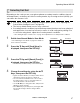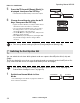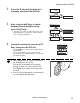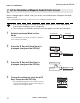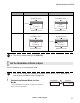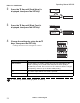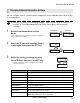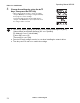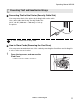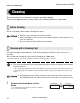Users Manual Part 2
Full Color Card Printer
48
5 Press the Key until [Decurl (Back)] is
displayed, then press the SET Key.
• Cards that have had their warp corrected are output.
6 Change the settings by using the /
Keys, then press the SET Key.
• Figures show the duration (seconds) for which decurl
af
ter transfer of the rear surface is carried out.
•
You can set the decurl duration from 0-15 seconds. If
t
he settings value is set to "0", then there will be
no
de
curl after transfer of the rear surface.
• Use the / Keys to change the value, and press the
SET Key to fix the changes.
• If the MENU Key is pressed prior to pressing
the SET
Key to fix the changes, then the changes will be
canceled.
Note
The factory default setting for [Decurl (Front)] and [Decurl (Back)] is [0].
Switching the Card Ejection Slot
You can switch the slot from which printed cards are output to Card Ejection Slot (Left) and
(Right).
The factory default is set so that correctly printed cards are output from the Card Ejection Slot
(Left), and cards with errors are output from Card Ejection Slot (Right).
Note
You can also change the settings by using the printer driver (→See "Opening the
Printer Driver Settings Screen" on page 89).
1 Switch from Normal Mode to User
Mode
.
→See "Switching to User Mode" on page 24 for details on
ho
w to switch to User Mode.
Decurl (Front)
Decurl (Back)
SET
Decurl (Back)
0
0
Decurl (Back)
Decurl (Back)
10
0
Ready to Print Ready to Print
Printer Info.
SET:>>
Printer Info.
SET:>>
MENU
Normal Mode User Mode
Operating Manual MC660
Matica Technologies