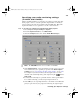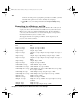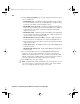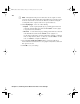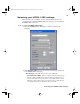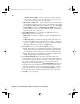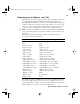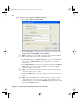User guide
107
Exporting to a Matrox .avi file
For example, if you have an NTSC project, you must select an NTSC codec. If
you have a 1440×1080i @ 29.97 fps project, you can select a 1440× 1080i @
29.97 fps codec to export to HD format, or you can select an NTSC codec to
downconvert the HD video to NTSC (this includes appropriate color space
conversion from HD to SD). On Matrox Axio HD, downconverting an HD
project to a 10-bit uncompressed SD format, however, is not supported.
°To export your sequence to a Matrox .avi file:
1 Choose File > Export > Movie. Click the Settings button, and from the
File Type
list, select Matrox AVI.
2 From the Range list, select an export range, then select any additional export
options.
3 From the menu on the left side of the dialog box, choose Video.
4 From the Compressor list, select the compression format you want for your
exported file.
¡ Importan t The Matrox codecs are listed in all supported SD and HD
formats. The format is shown in brackets beside the codec name, such as
[NTSC]. Make sure you select a Matrox codec in one of the supported video
formats for your project as listed in the above table.
$ Matrox DV/DVCAM Renders video to DV or DVCAM format.
$ Matrox DVCPRO Renders video to DVCPRO format.
$ Matrox DVCPRO50 Renders video to DVCPRO50 or D-9 format.
$ Matrox DVCPRO HD Renders video to DVCPRO HD format.
(Supported only for HD projects with a format of 1080i or 720p.)
$ Matrox 8-bit Uncompressed Renders video to 8-bit uncompressed
format.
$ Matrox 10-bit Uncompressed Renders video to 10-bit uncompressed
format. (Not supported when working with an 8-bit video project.)
$ Matrox MPEG-2 I-frame Renders video to MPEG-2 intra-frame format
using the 4:2:2 Profile @ Main Level at a selected data rate (SD resolution
only).
$ Matrox MPEG-2 I-frame HD Renders video to MPEG-2 intra-frame
format using the 4:2:2 Profile @ High Level at a selected data rate (HD
resolution only).
$ Matrox Offline HD Renders video to proxy HD video format for offline
editing purposes.
5 If you selected Matrox MPEG-2 I-frame or Matrox MPEG-2 I-frame HD,
click the
Configure button to select your MPEG-2 I-frame settings. For
details on the available settings, see “Selecting your MPEG-2 I-frame
settings” on page 109.
Axio Installation and User Guide.book Page 107 Monday, July 14, 2008 8:00 AM