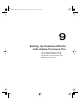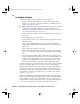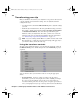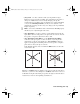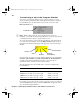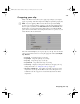User guide
125
Exporting your sequence to tape
Exporting to DV tape using DV-1394 device
control
You can use Matrox DV/HDV device control when exporting your Adobe
Premiere Pro sequence to a DV-1394 device.
Remarks
• To export a 720p @ 23.98 fps, 29.97 fps, or 59.94 fps project to a DVCPRO
HD device over the 1394 interface, you must first export your sequence to a
Matrox .avi file using the Matrox DVCPRO HD codec in 720p @ 59.94 fps
format (see “Exporting to a Matrox .avi file” on page 106), import your
Matrox .avi file to a new 720p @ 59.94 fps sequence, and then export your
sequence to tape. DV-1394 export to DVCPRO HD is not supported for any
other 720p format.
• DV-1394 export to HDV is not supported for 720p projects.
°To export your sequence to tape over the 1394 interface:
1 Open the project and activate the sequence you want to export to tape.
2 Make sure your DV-1394 device is properly connected and turned on.
3 Unless you’re exporting to an HDV device, make sure that you’ve enabled
the DV-1394 output for export to tape and selected a DV-1394 output format
as explained in “Selecting your DV-1394 output settings” on page 96.
¦NoteIf you’re exporting to an HDV device, Premiere Pro will detect that
you’re using an HDV device when you perform the export to tape and the
video will be exported in native HDV format.
4 If you’re using a camcorder, switch it to VTR mode.
5 Load a striped recordable tape into your DV-1394 device.
6 Make sure that you’ve set up Matrox DV/HDV device control as explained in
“Setting up Matrox DV/HDV device control” on page 123.
7 Choose File > Export > Export to Tape.
For information about exporting your sequence to tape using Adobe Premiere
Pro, see your Adobe Premiere Pro documentation.
Axio Installation and User Guide.book Page 125 Monday, July 14, 2008 8:00 AM