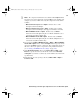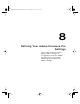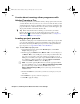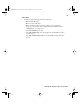User guide
66
Chapter 7, Working with .mxf, .mp4, and .avi Files
files are selected, only the selected files will be taken to build the .avi file. The
.avi file will be created with the following naming convention:
Base Name_Compressor_Output Format.avi
For example, if the base name for your converted .tga sequence is demo, the
compressor is
Matrox MPEG-2 I-frame+ Alpha, and the output format is
NTSC 4:3, the created .avi file will be named
demo_MPEG-2_I-frame_NTSC_4_3.avi.
You can create HD and SD .avi files with alpha in Matrox uncompressed or
MPEG-2 I-frame format.
°To create an .avi file with alpha from a .tga sequence:
1 In Windows Explorer, right-click the selected .tga file(s), choose Matrox
AVI + Alpha
> Select Format, and then click the desired .avi output video
format, such as
1440x1080i @ 29.97 fps.
¦NoteFormats that are not supported by your Matrox Axio hardware are
identified with an asterisk (*) in the list. If you create an .avi file using an
unsupported format, it will not play back in real time on your Matrox Axio
system.
2 Right-click the selected .tga file(s), and choose Matrox AVI + Alpha >
Configure
.
¦NoteOnce set, the output format and configuration settings apply to all
subsequent .tga sequences that you convert to .avi files. However, if you select
a 1440×1080i/p output format, the compressor for the .tga to .avi conversion
will automatically be set to
Matrox MPEG-2 I-frame HD + Alpha.
3 From the Compressor list, select the compression format you want for your
.avi file.
Axio Installation and User Guide.book Page 66 Monday, July 14, 2008 8:00 AM