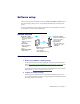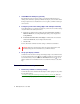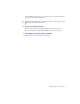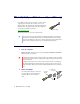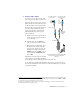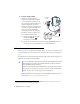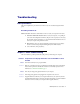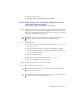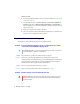User guide
Matrox EpicA Series – User Guide 19
3
Select the appropriate device.
4
Click
Adjust visible area and refresh rate
#
Restore defaults
.
Problem After the startup screen, or after display settings are changed, the
screen image is garbled or unusable
(blank screen, rolling or overlapping screen images)
1
Cause
The Matrox display driver may be trying to use settings your monitor doesn’t support. This
can happen if a monitor was never selected in the software and the display resolution was
changed to one your monitor doesn’t support, or if the monitor connected to your computer
was changed without changing it in the software.
1
Solution
Windows 2000/XP
–
1
If your primary display is unusable, restart your computer in VGA mode (see “Restarting
in VGA mode”, page 17).
2
Right-click your Windows desktop background, then click
Properties
#
Settings
.
3
Move the
Screen area
(Windows 2000) or
Screen resolution
(Windows XP) slider down
to its lowest setting, then click
OK
.
4
Restart your computer normally.
5
Make sure the correct monitor is selected in Windows(see “”, page 12).
6
Restore your original display settings (see steps 2 and 3).
2
Cause
Files on your system may have been deleted or corrupted.
1
Solution
Remove, then restore Matrox software:
WA R N I N G :
If incorrect software monitor settings are applied,
some
monitors can be
permanently damaged. For more information, see your monitor manual.
Note:
Before removing software, make sure you have all the necessary files to reinstall
software that may still be needed.
Note:
Windows 2000/XP
– You may need administrator rights to remove certain software.
For more information, see Windows documentation.