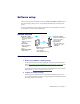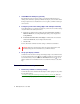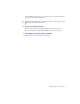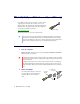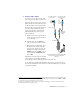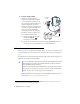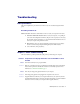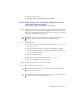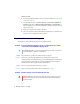User guide
20 Matrox EpicA Series – User Guide
Windows 2000/XP
–
1
If your primary display is unusable, restart your computer in VGA mode (see “Restarting
in VGA mode”, page 17).
2
To remove Matrox software, click
Start
#
Settings
*
#
Control Panel
#
Add/Remove
Programs
(double-click*)
#
Matrox PowerDesk-HF and Driver
#
Change/Remove
#
Yes
. (* Depending on your version and configuration of Windows, this part of the step
may not be necessary.)
3
Restart your computer for the changes to take effect.
4
After your computer has restarted, install the latest display driver for your Matrox card.
You may also need to reinstall other Matrox software.
Graphics – Extra troubleshooting
The following are extra troubleshooting items related to graphics hardware.
Problem Can’t use Windows, Windows reports a configuration error, and/or
can’t install or uninstall Matrox display driver
1
Cause
The problem may be specific to the motherboard in your computer.
1
Solution
There may be a software update available for your motherboard. To find out what
motherboard model your computer is using, see your system manual. For more information,
contact the maker of your motherboard or computer. Many motherboard or computer
manufacturers have software updates available on their Web site.
2
Cause
Files on your system may have been deleted or corrupted.
1
Solution
Remove, then restore Matrox software. For more information, see page 19.
Problem Monitor settings aren’t automatically detected
Note:
Windows 2000/XP
– You may need administrator rights to install certain software.
For more information, see Windows documentation.
WA R N I N G :
If incorrect software monitor settings are used, your display may become
unusable and
some
monitors can be permanently damaged. For more information, see
your monitor manual.