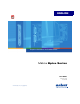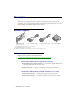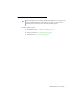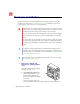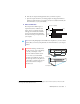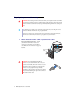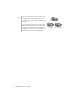User guide
Matrox EpicA Series – User Guide 9
Epic
A
TC4
– Attach your Matrox quad-
monitor cable to the connector on the
bracket of your Matrox card. Make sure the
connectors are properly fastened.
2 Connect your monitors
Connect your preferred monitor to the main
DVI connector of your multi-monitor cable.
If your monitor has a DVI connector, connect it
directly to the main DVI connector of your
multi-monitor cable.
If your monitor has an HD-15 connector, use
the DVI-to-HD15 adapter included with your
product to connect your monitor to the main
connector. Make sure the connectors are
properly fastened
Your Matrox card is now installed. Restart your computer and install your Matrox software
(see “Software setup”, page 11).
Quad-monitor
cable
Monitor
connector
(DVI)
DVI-to-HD15
adapter
Monitor connector
(HD-15)
Note:
Monitors are numbered consecutively
based on which connector each is attached to.
Numbering starts with the
primary display
–
the one that first displays information when
you restart your computer. If another graphics
card is installed in your computer, display
numbering may be different.
EpicA TC2 and
Epic
A TC2-Lite
Epic
A TC4