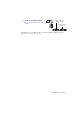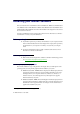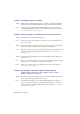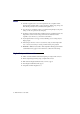User Manual
Matrox M-Series – User Guide 25
Troubleshooting
What to do if you have a problem
If you experience problems with your Matrox product:
Make sure your Matrox card is properly installed, you’re using the correct connectors,
and that all connectors are properly fastened. For more information, see “Installing your
graphics hardware”, page 9 and “Connecting your monitors”, page 14.
Review the documentation provided with your Matrox product, including the
information in this section, to see if your problem is already addressed.
If graphics hardware is built into your computer motherboard, make sure you disable
your computer’s built-in graphics hardware. Also, remove any currently installed display
drivers for that graphics hardware.
If your problem persists, contact Matrox. For more information, see “Customer support”, page 31.
Common problems and solutions
This section addresses common problems that could prevent you from using your computer or
graphics hardware.
Problem Computer doesn’t display information or boot after Matrox card is
installed
1
Cause
If you have more than one PCIe ×16 slot, your graphics card may be using a slot that doesn’t
have 16 lane support.
1
Solution
Try moving the PCIe card to another PCIe slot in your computer. For more information on
the PCIe support of your system, see your system manual.
2
Cause
There may be unsupported graphics hardware in your computer.
1
Solution
If graphics hardware is built into your computer motherboard, your system may not have
automatically disabled it when you inserted your Matrox card. Check your system manual for
instructions on how to disable your computer’s built-in graphics hardware.