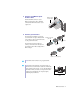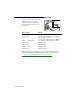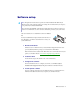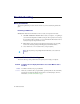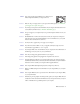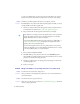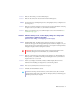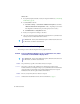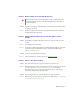User guide
Matrox User Guide 17
2
Solution
Make sure the monitor power cable is firmly in place.
3
Solution
Make sure the connection to the back of the monitor is firmly in place.
3
Cause
If your monitor supports multiple input sources (analog/digital), it may be configured to use
the wrong source.
1
Solution
Make sure your monitor is using the correct input source. For more information on selecting
the input source for your monitor, see your monitor documentation.
2
Solution
Change your connection setup to use a different input source. For more information, see
“Connection setup”, page 9.
Problem After the startup screen, or after display settings are changed, the
screen image is garbled or unusable
(blank screen, rolling or overlapping screen images)
1
Cause
Analog monitors only –
The Matrox display driver may be trying to use settings your
monitor doesn’t support. This can happen if the display resolution was changed to one your
monitor doesn’t support or if the monitor connected to your computer was changed without
changing the display or monitor settings in the software.
1
Solution
Make sure your monitor supports the display mode currently in use. After installing your
Matrox product, your system uses either the preferred display mode for your monitor or a
display mode of 800 × 600 at 60 Hz.
2
Solution
If none of your displays are available, reinstall your Matrox display drivers. For more
information on reinstalling your display driver, see the following solution.
2
Cause
Files on your system may have been deleted or corrupted.
1
Solution
Uninstall, then reinstall Matrox software:
WA R N I NG :
If incorrect software monitor settings are applied,
some
monitors can be
permanently damaged. For more information, see your monitor manual.
Note:
Before removing software, make sure you have all the necessary files to reinstall
software that may still be needed. Also, make sure the display driver you reinstall supports
all
Matrox products in your computer.