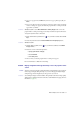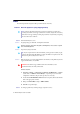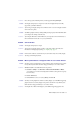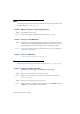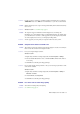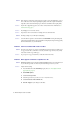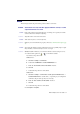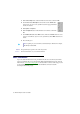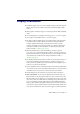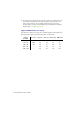User guide
36 Matrox Graphics Card – User Guide
2
Cause
There may be too many video devices between your video source and destination, or one or
more of the video devices may be degrading the quality of the video signal. Demodulators,
long cables, cable extensions and improper connections can all affect video signal quality.
1
Solution
If your video equipment supports it, use S-video connections. For more information, see
“Connection setup”, page 6.
2
Solution
Try changing one or more video devices.
3
Solution
If possible, use fewer connections. For example, don’t use cable extensions.
3
Cause
The image settings on your TV may need adjusting.
1
Solution
Some TVs have an aperture control sometimes called
PICTURE
. Lowering this setting may
reduce this problem. Reducing your TV’s brightness setting may also improve image quality.
For more information, see your TV manual.
Problem Can’t record video with a video recorder
1
Cause
The video source may be copy protected. Your Matrox product may not let you make copies
of copy-protected video. (Some video sources let you make a copy of a video, but you may
not be able to make a copy of that copy.)
1
Solution
To get copies of a copy-protected video, contact the vendor of the video.
Problem Video appears stretched or squished on a TV
1
Cause
Windows 2000/XP
– If you’re using the
DualHead DVDMax
feature to view video full-screen
on your TV, the aspect ratio of a video may not match the aspect ratio of your TV.
1
Solution
Adjust software settings:
1
Access the Matrox PowerDesk
DualHead
property sheet (see “Accessing PowerDesk
property sheets”, page 12).
2
Click
DVDMax Options
.
3
Select
Preserve aspect ratio
.
4
Select the aspect ratio of your TV (4:3 or 16:9 – most TVs are 4:3).
5
Select
Detect based on video window size
.
6
Click
OK
or
Apply
for your changes to take effect.