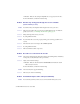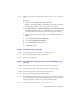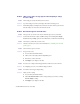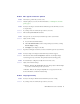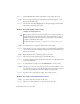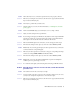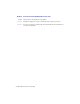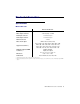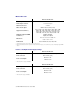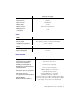User guide
33 Matrox Maevex 5100 Series – User Guide
Problem “Web services fails” message appears after attempting to change
decoder settings
1
Cause
The decoding process may take all the decoder’s resources.
1
Solution
Stop the decoding process, make your changes, and restart the decoding process.
2
Solution
When making changes to multiple decoders connected to the same encoder, stop the encoder,
make the changes on your decoders, then restart the encoder.
Problem Black border appears around the video
1
Cause
The aspect ratio of your video source may not match the aspect ratio of your monitor.
1
Solution
Use PowerStream software to adjust your
Video
settings (such as enabling
Force display
mode
and selecting a
Scaling
option). For more information, see Matrox PowerStream help.
2
Cause
There may be a problem with your video source.
1
Solution
Verify the video from your source. For more information, see “Validating video and audio
quality”, page 23.
3
Cause
The border may be part of your video.
1
Solution
Crop your video source:
1
Access the PowerStream main interface.
2
Under your decoder settings, enable the
Crop video
option.
3
Enter values to remove the borders.
4
Click
Apply
for your changes to take effect.
4
Cause
Your source uses a display resolution bigger than the resolution used to show the video.
1
Solution
Try configuring your source to use a different display resolution.
5
Cause
Your monitor doesn’t support display scaling.
1
Solution
Adjust your video settings:
1
Access the PowerStream main interface.
2
Under
Size and Transformation
of the local output settings of your unit, try selecting
Stretch to display
for scaling.
3
Click
Apply
for your changes to take effect.