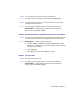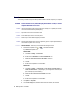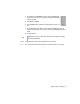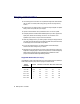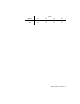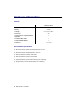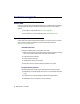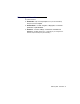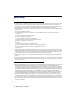User guide
22 Matrox PJ-4OLP – User Guide
Sound
The following troubleshooting items address problems related to the audio output of your computer.
Problem Sound doesn’t record, video files play back with no sound, or sound
output is distorted or too loud
1
Cause
If the sound problem is with a particular device (for example, TV or speaker), the volume
control on the device itself may need adjusting.
1
Solution
Adjust the volume control on the device itself.
2
Cause
Audio cables may be loose or incorrectly wired.
1
Solution
Make sure your audio cables are properly connected.
3
Cause
Windows audio settings may be incorrect. Specifically, input or output may be disabled, or
volume levels may be too low or too high.
1
Solution
Windows 2000/XP –
Make sure your Windows audio settings are correct:
1
Double-click the speaker icon ( or ) on the Windows taskbar.
If you
don’t
see the speaker icon:
Windows 2000 –
a
Click
Start
!
Settings
!
Control Panel
.
b
Double-click the
Multimedia
or
Sounds and Multimedia
icon.
c
Enable the “
Show volume control on the taskbar
” check box.
d
Click
OK
.
e
Double-click the speaker icon on the taskbar.
Windows XP –
a
Click
Start
!
Settings
*
!
Control Panel
!
Sound, Speech, and Audio Devices
*
!
Sounds and Audio Devices
. (* Depending on your configuration of Windows, this
part of the step may not be necessary.)
b
Enable the “
Place volume icon in the taskbar
” check box.
c
Click
OK
.
d
Double-click the speaker icon on the taskbar.
2
Click
Options
!
Properties
.
3
Click the
Recording
button, enable all check boxes in the list box, then click
OK
.