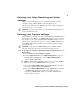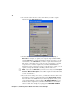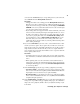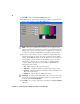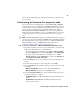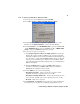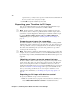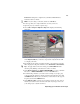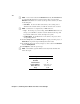User guide
17
Defining your Capture settings
connection into the Line-In jack (or corresponding jack) on your sound card,
choose
Line-In from the Analog Audio Source list.
Remarks
$ All supported audio sources will appear in the Analog Audio Source list,
but in most cases the recommended source will be the default. If your audio
input connection does not appear in the list, you must unplug the
TO AUDIO
CARD IN
connector on your breakout cable and connect it to an audio input
on your sound card that appears in the list.
$ If your analog audio source appears with an * beside it in the list, your sound
card does not have matching audio inputs and outputs. In this case, choose
the audio source with an * that matches your audio input, make sure that
your source is playing back audio, and click
Advanced Settings. In the
provided dialog box, select an
Analog Audio Passthrough. If you can
hear audio, then you’ve selected the correct analog audio source and
passthrough. If you can’t hear audio, try selecting a different analog audio
source and/or passthrough.
8 If you selected DV-1394 as your video source, select which DV stereo audio
streams you want to capture. If you capture only one DV stereo stream, the
audio stream of your stereo clip will be embedded in your .avi file, creating a
single interleaved audio and video file. If you choose to capture both DV
stereo streams, the second audio stream will be saved to a separate audio file
named clipID_2ndStream.wav.
Remarks
$ Some DV-1394 devices let you capture only one stereo audio stream. For
more information, consult the documentation that came with your DV-1394
device.
$ When capturing audio over the 1394 interface with certain DV devices
(such as Sony or Canon), the left and right channels may be inverted in the
resulting file. If this happens, you can select
Invert left and right channels
to correct the problem.
9 Under Source Type, specify the type of analog equipment you’re using:
$ Consumer-quality Select this if your source device doesn’t have a time
base corrector or meet broadcast-quality standards. RT.X will then filter the
input signal to increase tolerance for sync pulse instability.
$ Broadcast-quality Select this if your source device is broadcast-quality,
such as a device with a built-in time base corrector (TBC). This allows RT.X
to digitize the input signal as-is.
10 Under VCR Tracking, the Tight setting gives you the best results with most
analog source tapes. When using poor-quality analog tapes, select
Looser to
improve the video playback, similar to when you adjust the tracking on your
home VCR.