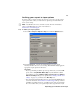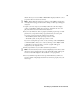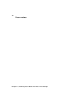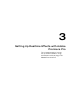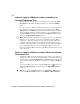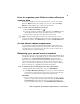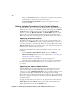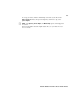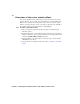User guide
34
Chapter 3, Setting Up Realtime Effects with Adobe Premiere Pro
Overview of the color match effect
You can use the Matrox color match effect to match colors between two clips
(such as skin tone, sky, etc.). The color match effect uses controls similar to the
Matrox color correction effect, but it lets you select areas of a reference clip to
match to your target clip. You can use color maps to affect the colors globally, or
by specific tonal ranges (shadows, midtones, and highlights).
°To match colors between clips:
1 Place your reference clip and your target clip in the same Premiere Pro
Timeline sequence.
2 Position Premiere Pro’s current-time indicator at the frame on your reference
clip that contains the colors you want to match (you can change this frame if
needed in the
Matrox Effect Setup dialog box).
3 Apply the Matrox color match effect to your target clip, as you would any
other Matrox video effect.
4 Set up your effect as explained in the next section, “Creating a color match
effect.”