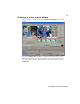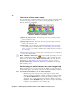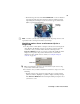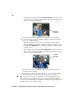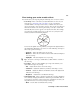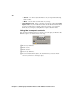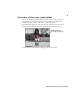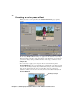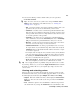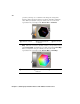User guide
42
Chapter 3, Setting Up Realtime Effects with Adobe Premiere Pro
Creating a color pass effect
When you create a color pass effect, the Custom Color Pass page opens by
default:
By selecting
Simple edit, all settings are applied for the duration of your clip.
This means that you’ll have only one keyframe at the first frame of your clip. If
you want to change settings at different frames of the clip, you’ll have to clear
Simple edit
.
The easiest way to apply your color pass effect is to click and drag in the
Preview Window to select a rectangular area containing the color that you want
to retain. The tracking rectangle stays visible until you let go of the mouse button.
You can also just click on the color you want. The color pass controls are
adjusted to reflect your selected color, and you’ll see the results instantly in the
Preview Window.
Tracking rectangle