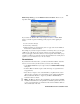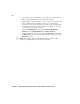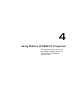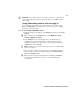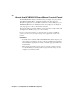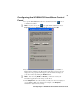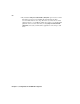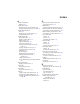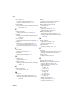User guide
59
About the Adobe Photoshop plug-in
¡ Important If you make changes to your image, you’ll have to repeat steps 3 to
5 (or re-apply a Photoshop action) to update the image on your NTSC or PAL
video monitor.
Using Photoshop actions with the plug-in
A series of tasks can be automated to create a Photoshop action. The various
Matrox WYSIWYG plug-in options have been recorded as actions to simplify
applying the settings you want.
°To use the Matrox WYSIWYG actions:
1 Click the triangle on the right side of the Actions palette, then choose Load
Actions
.
¥Tip If you don’t see the Actions palette, choose Window > Show
Actions
or Window > Actions.
2 In the Load dialog box, locate the folder where Adobe Photoshop is
installed, then choose the subfolder where your Photoshop actions are
installed (for example, Presets\Photoshop Actions). Select the file Matrox
WYSIWYG.atn, then click
Load.
¦NoteYou’ll have to perform the above steps only once to add the Matrox
actions to the palette.
3 When you want to display the current image on your NTSC or PAL video
monitor, simply select the action required, then press the
Play selection
button in the
Actions palette.
¥Tip You can also set keyboard shortcuts for each Matrox WYSIWYG
action. For more information on actions, see your Adobe Photoshop
documentation.