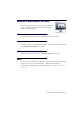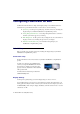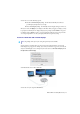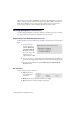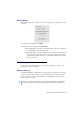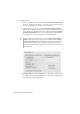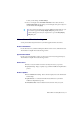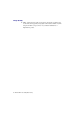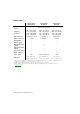Instructions
Matrox GXM – User Guide (Mac version) 45
Desktop Divider
Matrox Desktop Divider helps you get the most out of your desktop space by enabling you to divide
your display.
To get started, select a display next to
For display
.
To identify the cells on your desktop, click
Identify Displays
.
Use default settings
– Select this to use the default number of cells for your display. The
Use default settings option is enabled by default.
Use custom settings
– Select this to manually set how your desktop is divided into cells
of equal size. Select a display, then enter how many cells you want wide and how many
you want high. For example, choosing a 3 × 3 configuration will divide your 1 desktop
into 9 cells of equal size.
EDID Management
Use this option to edit your display modes, choose the number of displays you want to use, and
change the aspect ratio of your displays.
Edit Resolution List
Your Matrox DualHead2Go or TripleHead2Go product has four (4) predefined “active” resolutions.
You can use these predefined resolutions, or you can change them by choosing from among your
product’s “supported” resolutions. Your DualHead2Go or TripleHead2Go product can provide
fouractive resolutions at a time.
Note:
If you’re using a fixed sync monitor with your Matrox DualHead2Go or TripleHead2Go
product (for example, an Apple Cinema Display), editing the resolution list isn’t supported.