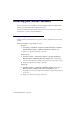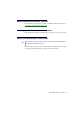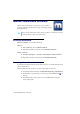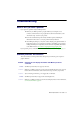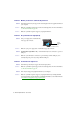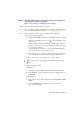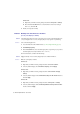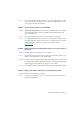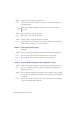User Manual
Matrox TripleHead2Go – User Guide 35
Troubleshooting
What to do if you have a problem
If you experience problems with your Matrox product:
Make sure your Matrox product is properly installed, you’re using the correct
connectors, and all connectors are properly fastened. For more information, see the
“Connection setup” section for your product.
Review the documentation provided with your Matrox product, including the
information in this section, to see if your problem is already addressed.
After making any changes to your system (such as changing your graphics hardware or
display driver version), we recommend you check the compatibility of your system by
running the
GXM System Compatibility Tool
. For the latest compatibility information,
see the Matrox Web site (www.matrox.com/graphics/en/support/gxm_main
).
If your problem persists, contact Matrox. For more information, see “Customer support”, page 37.
Common problems and solutions
This section addresses common problems that could prevent you from using your computer or
graphics hardware.
Problem Computer doesn’t display information after Matrox product is
connected
1
Cause
Your Matrox product may not be properly connected.
1
Solution
Make sure your Matrox product is properly connected and that all connectors are properly
fastened. For more information, see the “Connection setup” section for your product.
2
Solution
Try reconnecting your monitors, power supply cable, or USB cable.
2
Cause
Your Matrox product may not support the selected display mode.
1
Solution
Make sure your Matrox product supports the selected display mode. For more information,
see “Product information”, page 42.