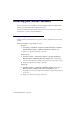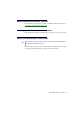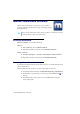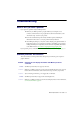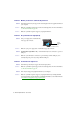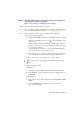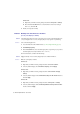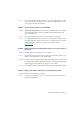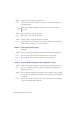User Manual
Matrox TripleHead2Go – User Guide 39
2
Solution
If no secondary display is available in Windows, your secondary display may not be enabled
on your system. For more information on how to enable your secondary display, see your
system or graphics hardware documentation.
Problem Certain display resolutions are unavailable
1
Cause
TripleHead2Go Digital Edition only
– While using the DVI input connector on your Matrox
product, the highest display resolutions are available only with graphics hardware that
supports dual-link DVI.
1
Solution
If your graphics hardware has an HD-15 connector, use this connector instead.
2
Solution
If your graphics hardware has only a DVI connector, use a DVI to HD-15 adapter to connect
your graphics hardware to the HD-15 input connector on your Matrox product. To purchase
a Matrox DVI to HD-15 adapter for your product, see the Matrox online store
(shopmatrox.com
).
Problem Display on flat panel monitor appears blurry or uses only a portion of
the screen
1
Cause
The image quality of your displays may need to be adjusted.
1
Solution
If your monitor has an auto-adjust control, try using it to adjust the image quality of your
displays. For more information, see your monitor manual.
2
Cause
You may be using a lower display resolution than what your flat panel monitor supports. If
your monitor supports display scaling, the image on your screen may appear blurry. If display
scaling isn’t supported, the display may use only a portion of your screen.
1
Solution
Select the highest display resolution available. This generally results in better image quality.
Problem Wrong color balance, blurry text, or screen image off-center
1
Cause
You may be using different types of monitors.
1
Solution
To get the most of your Matrox product, we recommend you use identical monitors while
using Matrox TripleHead2Go.