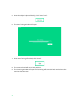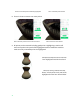Manual
Before: Unwanted points individually highlighted
After: Unwanted points deleted
8. Zoom in close to remove even more points.
Before: Note the points near the outer left surface.
After: Points have been deleted.
9. All points can be removed including good points. Highlighting a section will
remove all points in the path of the highlighted section. Rotate the model to
make sure only unwanted points are highlighted.
Example: Good portion of the vase has
been highlighted with the brush tool.
Result of clicking “Delete Selected
Points”. All the points in the path of the
highlighted section have been deleted.
30