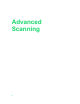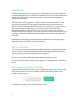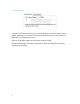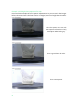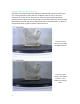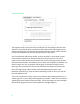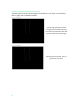Manual
Introduction
Advanced scanning grew out of the research and development we conducted when
we were building the scanner software. We needed a way to control the fundamental
aspects of the scanner and visualize the results, so we could understand what
worked and what didn’t.
The main screen scanning options - “Single-Colored” and “Multi-Colored” - both
codify and encapsulate the knowledge we gained through using the advanced
features. These have improved with each release, and now they’ve reached a point
where their results are often as good as those you’d get in Advanced. But to
understand what they’re doing and why, the best way to explain is to take you
through Advanced scanning, so you can have a similar journey to the one we’ve had –
learning what are the fundamental aspects of the scanner and how they affect the
end result.
Understanding these things and using the Advanced features is surprisingly easy,
especially when you give them a try in the software.
Mac vs. Windows
The concepts presented in this document apply to both Mac and Windows software.
However, the two software packages look and function slightly differently. We are
actively working on a UX unification plan for our software.
Thanks for your patience while we get the software packages unified.
For Mac users, go to Advanced Scanning for Mac
(p.). For Windows users, continue on
below.
Advanced Scanning for Windows
To get into the Advanced Scanning area in the Windows software, click on the “New
Scan” button in the home screen, and then click the “Advanced” button at the
bottom of the next screen.
Let’s take a tour of the screens in Advanced Scanning.
53